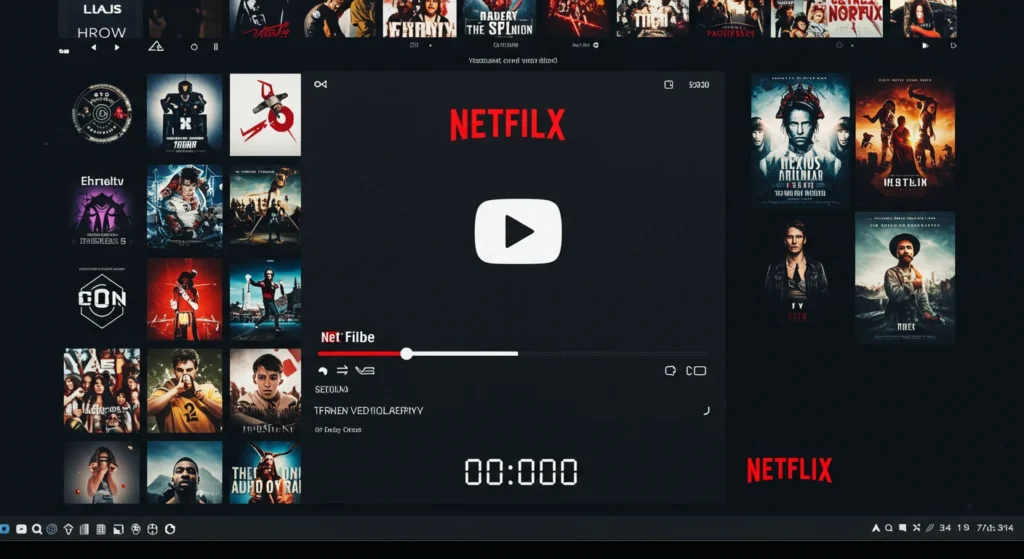Intermittent connections and travel itineraries should not keep you away from watching your favorite Netflix series. Recording episodes to watch offline offers great convenience: binge while mountain trekking, during subway commutes, or while in-flight buffer-free. This blog post explains how to convert your Netflix collection into a portable library using iTop Screen Recorder, a small but powerful tool for Windows computers.
Why Record Netflix Series for Offline Viewing?
Not all situations invite fast internet. Travelers, jet-setters, and remote residents can endure dropouts and throttling. Recording episodes avoids these obstacles:
- Consistent playback without the internet
- Saving favorite shows regardless of local licensing updates
- Store favorite shows before they are removed from Netflix’s collection.
Apart from convenience, an individual collection protects against geo-restrictions that tend to change content availability. You hold the reins on your viewing, independent of abrupt takeaways or site-wide updates.
Introducing iTop Screen Recorder
iTop Screen Recorder, developed by iTop, finds the perfect balance of ease and high-level features. Unlike all-encompassing video suites, it is easy to install and runs in seconds. Important features are:
- High-Quality Capture: Captures at 4K at 60 frames per second.
- Selective Region Capture: Capture the Netflix player window with no additional screen distraction.
- Audio Synchronization: Keeps dialogue and soundtrack perfectly synchronized.
- Hotkeys: Record, pause, and stop without leaving the program window.
- Integrated Editor: Cut out intros, level out volume levels, or combine multiple video clips into one file.
These capabilities are aimed at addressing some pain points, shaky frame rates, audio being out of sync, and tedious post-production. iTop’s easy-to-use interface allows beginners and pros alike to press record and achieve perfect results.
Don’t stop here—take a look at what else we’ve got for you!
Step-by-Step: Recording Netflix Episodes with iTop Screen Recorder
- Install and Launch: Download iTop Screen Recorder from the company website. Follow the instructions in the installer, then run the application.
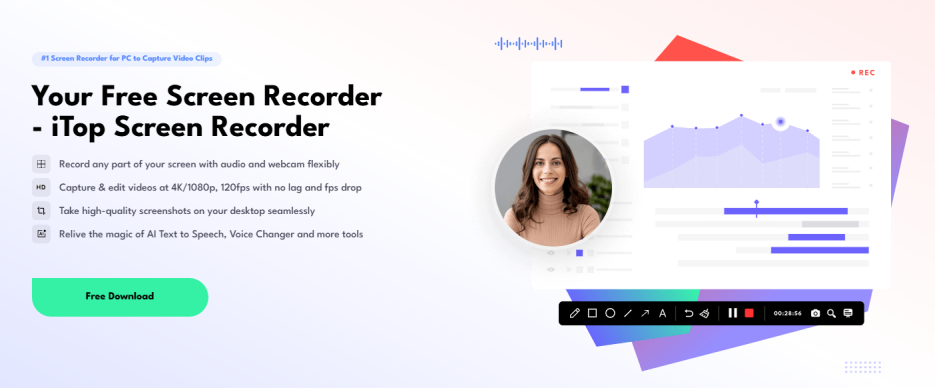
- Set Up Recording Area: Press “Select Region,” and draw a rectangle around the Netflix player. For full-screen playback, select “Full Screen.”
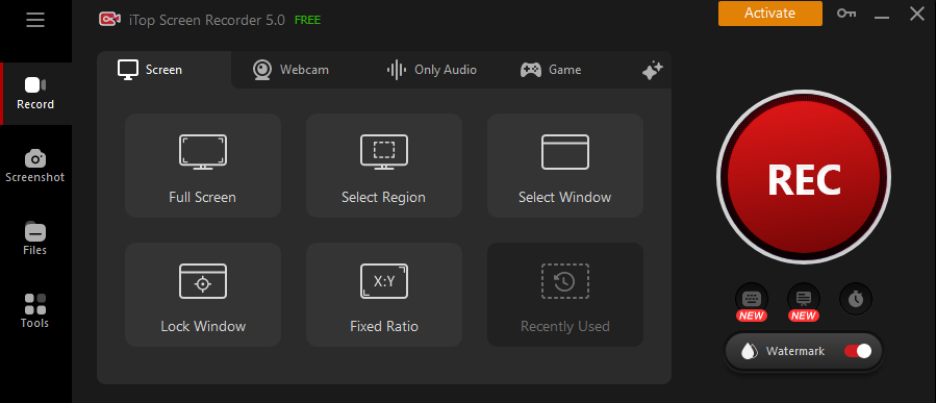
- Video Settings Adjustment: Select the “Settings” gear icon. Then select a screen resolution that matches your monitor display size; for example, 1920×1080 is a common selection to make. Also, choose if you would like the video selection at 30 fps or 60 fps. For the file type, go with MP4; it works almost everywhere.
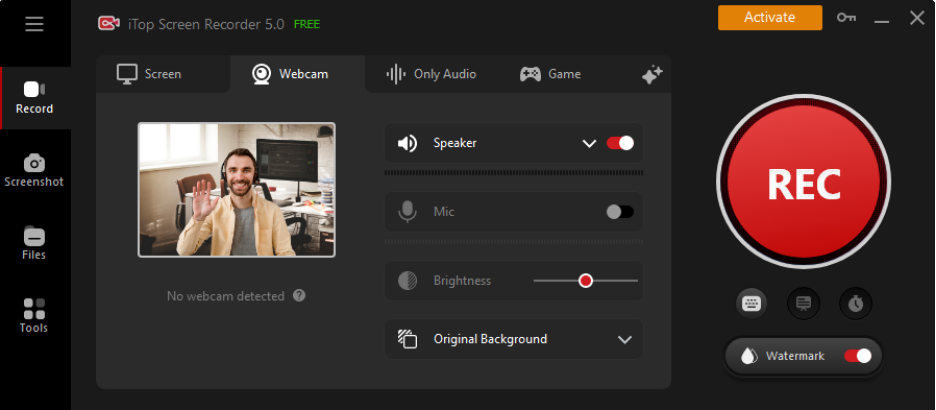
- Audio Source Selection: Under “Audio,” turn on “System Sound” to record dialogue and music. Turn off “Microphone” if you don’t require commentary.
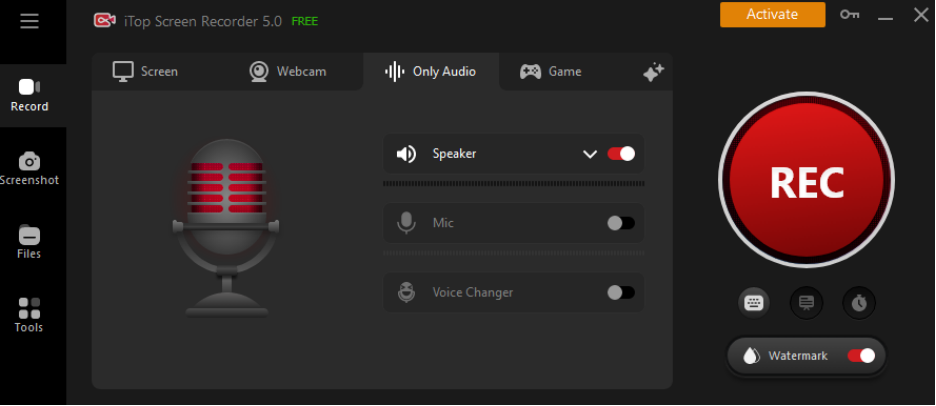
- Set Hotkeys: Map start, pause, and stop actions to handy keyboard shortcuts. For instance, Ctrl+Shift+R for recording.
- Begin Recording: Go to Netflix, choose your episode, then press the hotkey or on-screen “REC” button. Allow a three-second delay to go into full-screen.
- Pause and Resume: Utilize the pause hotkey to bypass unnecessary parts, ads, profile screens, or recap sequences. Continue playing when your preferred scene has begun.
- Stop and Save: When the credits are about to roll, press the stop hotkey. Your file saves automatically to the selected output folder.
- Edit in iTop: Go to the “Recordings” tab, pick your file, and click “Edit.” Trim start and end points, clip together, or adjust audio levels. Save changes prior to export.
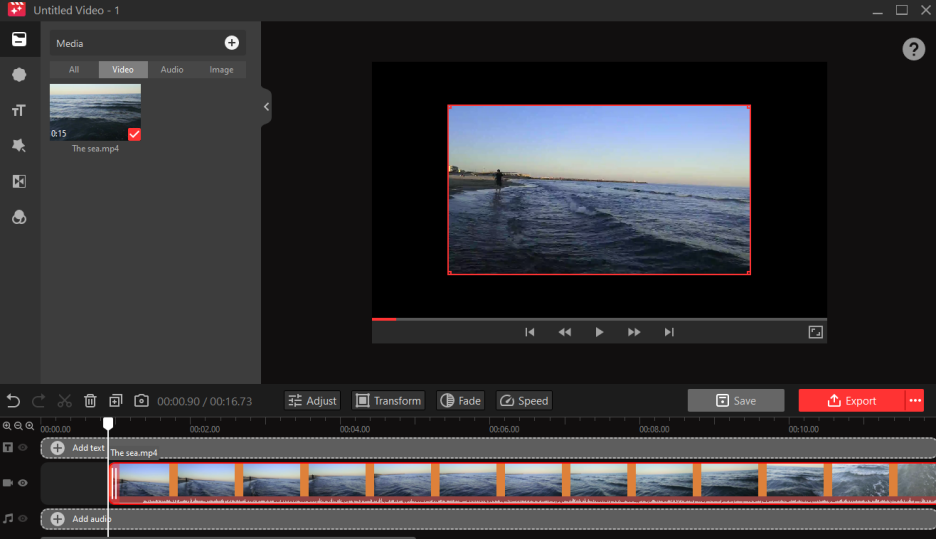
After taking the steps highlighted above, you will obtain a seamless high-fidelity copy of each Netflix episode. Your portable library will stay clean and organized while also being playable on any compatible device.
Tips for Flawless Recordings
- Preload Episodes: Allow the show to prebuffer for a few seconds to minimize dropped frames.
- Close Background Apps: Free up CPU and RAM to prevent stutters or frame skips.
- Stable Internet: Although you’ll be capturing offline later, a consistent stream during capture provides a consistent bit rate.
- Manage Storage: HD captures can use 1–2 GB per hour. Check that you have sufficient disk space or a lower resolution.
- Consistent Naming: Use a filename convention such as ShowNameS01E05_ to easily find files.
These habits minimize errors in capturing and maintaining your offline library tidy for future enjoyment.
Legal and Ethical Boundaries
Recording Netflix shows is a gray area. Even if private and non-commercial use is considered fair use in most jurisdictions, distribution or public sharing would infringe the copyright law. In short, to comply with the copyright law:
- No Sharing: Keep recordings on private devices and do not share them on file-sharing sites.
- No Earning Money: Don’t commercialize recorded episodes.
- Honor Regional Rights: Never bypass geo-locks just to avoid localized licensing deals.
Always check the copyright laws in your home country. This manual presumes offline, personal use without breaching the terms of the Netflix service.
Improving Playback on Varied Devices
After recording episodes, flexibility is paramount:
- Convert Formats: Employ a minimalistic video converter to produce MP4 H.264 files compatible with smartphones and tablets.
- Synchronization with the mobile: Copying via USB/Wi-Fi/cloud storage, and maybe through an SD card reader when traveling internationally.
- VLC and MPC-HC: These media players can play such high-bitrate videos. They allow users to switch subtitle tracks or audio channels to listen to or view it in a language different from their own.
This workflow can do wonders in making sure each of your devices plays back your Netflix library smoothly, making sure that sound fidelity and image clarity are intact.
Conclusion
Empowering yourself to stream Netflix anywhere begins with a dependable screen-recording app. iTop Screen Recorder combines performance, ease of use, and necessary editing functionality in one solution. By adhering to correct configuration and legal protocols, you create a customized repository of shows available for offline viewing, untainted by uncertain network speeds or geo-restrictions. Adopt this approach to have control over your streaming collection and enjoy seamless binges wherever life leads you.
To explore all our latest posts in one place, be sure to visit the Management Works Media.