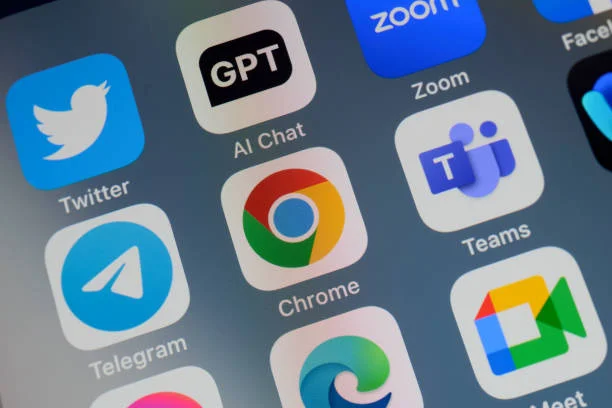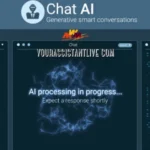In today’s fast-paced development environment, building high-performance, responsive, and bug-free web applications is more crucial than ever. To do this efficiently, web developers need powerful debugging and optimization tools,and that’s where Chrome DevTools comes in.
Chrome DevTools is a built-in set of web developer tools in the Google Chrome browser. It allows you to inspect and debug code, analyze performance, simulate mobile environments, and much more, all in real time. Whether you’re fine-tuning your CSS, tracking network requests, or performing performance audits, Chrome DevTools is a developer’s best friend.
In this article, we’ll explore the top 10 features in Chrome DevTools that every web developer should know,from debugging to performance testing and beyond.
1. Elements Panel – Inspect and Modify HTML/CSS Instantly
The Elements panel is one of the most frequently used features in Chrome DevTools. It allows developers to inspect and modify the HTML and CSS of a web page on the fly. You can:
- View the live DOM structure.
- Edit HTML elements.
- Modify CSS rules and see changes in real time.
- Enable/disable styles and experiment with layouts.
This is especially useful when tweaking designs without needing to jump back and forth between the code editor and browser.
2. Console – Debug JavaScript and Track Errors
The Console panel is your go-to tool for debugging JavaScript. You can:
- View errors, warnings, and logs.
- Execute JavaScript commands on the fly.
- Monitor variables and expressions.
- Track asynchronous events and errors.
With features like console.log(), console.error(), and console.table(), developers can efficiently debug their scripts and optimize functionality.
3. Sources Panel – Breakpoints and Live Debugging
The Sources panel takes JavaScript debugging to the next level. It allows you to:
- Set breakpoints in JavaScript code.
- Step through code line-by-line.
- Inspect variable values and call stacks.
- Debug minified or transpiled code with source maps.
This panel is invaluable for fixing complex bugs in large web applications.
4. Network Panel – Monitor HTTP Requests and Performance
Need to know how long your page takes to load or why a request is failing? The Network panel helps you monitor every HTTP request your page makes. You can:
- Track file loading times and sizes.
- Analyze API calls and responses.
- Identify failed requests (e.g., 404, 500 errors).
- View headers, payloads, and cookies.
This is a critical tool for optimizing site speed and diagnosing network-related issues.
5. Performance Panel – Analyze Runtime Performance
Slow site performance can drive users away. The Performance panel provides a timeline view to measure runtime performance. You can:
- Record performance sessions.
- Identify bottlenecks like long tasks or reflows.
- Examine CPU usage and memory consumption.
- Analyze frame rates and rendering issues.
It’s particularly helpful when diagnosing issues that affect animations, interactions, and load times.
6. Lighthouse – Run Automated Audits for SEO, Accessibility & More
Lighthouse is a powerful feature that runs automated audits for web pages, providing insights across multiple categories:
- Performance – How fast your site loads and runs.
- Accessibility – How usable your site is for all users.
- SEO – Basic search engine optimization checks.
- Best Practices – Recommendations for code quality and security.
Running Lighthouse within Chrome DevTools offers a quick overview of where your site stands and how to improve it,all from the browser.
7. Device Mode – Test Responsiveness on Different Screen Sizes
Creating a responsive design is essential, and Device Mode makes it easy. It allows developers to simulate different screen sizes, resolutions, and device types right from Chrome DevTools.
You can:
- Test how your site appears on mobile, tablet, and desktop.
- Simulate touch gestures and orientation changes.
- Emulate network conditions like 3G or offline mode.
While Device Mode doesn’t replace actual device testing or mobile automated testing, it’s an excellent first step in ensuring your UI behaves well across viewports.
Don’t stop here—take a look at what else we’ve got for you!
8. Application Panel – Manage Storage and Service Workers
The Application panel gives you deep insights into a web app’s client-side storage and background services. You can:
- View and clear cookies, localStorage, and sessionStorage.
- Inspect IndexedDB and Web SQL data.
- Analyze cache and service workers for Progressive Web Apps (PWAs).
- Check your app’s manifest and security settings.
This feature is especially useful for debugging storage issues or managing offline capabilities.
9. Coverage Tool – Identify Unused CSS and JavaScript
One of the more underrated features, the Coverage tool, helps you find unused CSS and JavaScript in your application. By running a coverage report, you can:
- Identify bloated files affecting load time.
- Remove unused styles or scripts.
- Improve your application’s performance and maintainability.
Combined with tools like Lighthouse and performance audits, the Coverage tool is key for code optimization.
10. Recorder Panel – Automate User Flow Testing
The Recorder panel is a relatively newer feature that allows developers to record and replay user flows. This can be useful for:
- Testing UI interactions without writing scripts.
- Debugging multi-step forms or processes.
- Sharing reproducible issues with team members.
It complements other testing approaches, including mobile automated testing, by offering a quick, scriptless way to test behaviors across devices and sessions.
Bonus Tip: Integrate DevTools with External Workflows
Chrome DevTools is powerful on its own, but integrating it with CI/CD pipelines and external testing environments boosts productivity even further. For example, when paired with mobile automated testing tools like Appium or Selenium Grid, developers can ensure consistent performance across real devices and environments.
Additionally, DevTools Protocol allows automation frameworks and headless browsers (like Puppeteer) to interact directly with Chrome for deeper testing and monitoring.
Conclusion
Mastering Chrome DevTools is essential for any modern web developer. Its powerful features go far beyond simple inspection,offering advanced debugging, performance testing, accessibility analysis, and responsive design testing all within your browser.
From the Elements panel to Device Mode and Lighthouse audits, each tool is designed to give you better visibility and control over your application’s behavior and performance. And when paired with practices like mobile automated testing, Chrome DevTools becomes a critical part of a high-quality development and QA workflow.
Whether you’re fixing a broken layout, diagnosing performance issues, or refining mobile UX, these top 10 features can help you build better, faster, and more reliable web applications.
Want more insights like this? Head over to Management Works Media and start exploring.