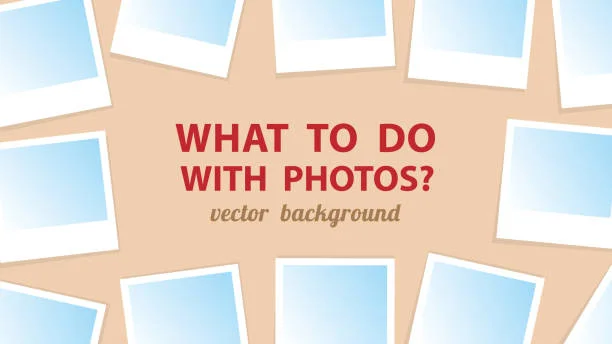Editing photos has become an important part of daily life. People edit pictures for work, social media, school projects, or personal use. One of the most common edits is removing the background of a photo.
At first, this task may look difficult, but with the right tools and tips, it can be very simple. You do not need to be a professional designer to do it. Many online and offline tools make this process fast and stress-free.
In this article, you will learn practical tips to remove photo backgrounds easily and create clean, professional-looking images.
Discover insights that can transform your strategy—don’t miss out!
Choose the Right Tool
The first step in removing a photo background is choosing the right tool. There are many options available, such as online editors, mobile apps, and professional software. Free tools are a great choice if you only need quick edits for personal use or social media posts. They can handle simple images very well.
However, if you are working in design, marketing, or photography, investing in paid software may be worth it. Paid programs usually provide more control, better precision, and advanced editing options. Before starting, think about your needs. This way, you will not waste time on tools that do not fit your project.
Try Mobile Apps for Quick Edits
For people who prefer editing on their phones, mobile apps are very convenient. Most apps allow you to remove a photo background with just one tap. This makes it perfect for users who often post on social media and need edits on the go.
Mobile apps usually include other features too, such as adding filters, text, or stickers. This means you can finish your entire edit in one place without switching between tools. Since most apps are designed for beginners, the process is simple and user-friendly.
Use Manual Selection Tools for Precision
While automatic tools are fast, they do not always deliver perfect results. This is where manual selection tools come in. Programs like Photoshop or GIMP include options such as the lasso tool, the pen tool, and brush selections. These tools allow you to carefully trace around your subject to cut out the background.
It may take more time, but the results are much cleaner. Manual tools are especially useful for complex images where the subject blends into the background. For example, if you are editing a picture of a person with messy hair or an object with thin details, manual tools give you better control.
Work with Transparent Backgrounds
Once the background is removed, it is important to save your image with a transparent background. This allows you to use the subject on any new background without extra work. A transparent background makes your image more flexible.
Always save your file in a format that supports transparency, such as PNG. If you save it in JPEG, the background will appear white or black instead of transparent. Checking the file format before saving ensures your hard work does not go to waste.
Keep the Edges Clean
One of the biggest signs of poor editing is messy edges. If the edges are rough, blurred, or uneven, the photo will not look professional. Thankfully, many tools include features like feathering or edge smoothing that help polish your cutout.
You can also zoom in and clean the edges manually. This step may take a little more time, but it makes a big difference. Clean edges help the subject blend naturally into any new background, giving the image a polished and realistic finish.
Use Layer Masks for Flexibility
When editing with advanced software, it is better to use layer masks instead of deleting the background completely. A mask hides parts of the image instead of removing them. This gives you flexibility because you can restore parts of the background if you make a mistake.
Layer masks also allow you to make changes later without starting over. For example, if you decide that a small part of the original background should stay, you can simply reveal it again. This feature is very useful for professional work where accuracy matters.
Choose a Simple Background Replacement
After removing the background, you may want to add a new one. Choosing the right replacement is important. A plain, solid background works best in most cases. It keeps the focus on the subject and avoids distractions.
For example, a white or light-colored background is often used in product photography. It makes the product stand out clearly. You can also try soft gradients or blurred backgrounds if you want a more stylish look. Avoid using busy patterns or very bright colors, as they can take attention away from the subject.
Practice for Better Results
Like any skill, background removal improves with practice. The more you work with different tools, the better your results will be. At first, your edits may not look perfect, but over time you will develop an eye for detail.
Practice also helps you work faster. Instead of spending a long time figuring out how to use tools, you will learn shortcuts and tips that save time. Whether you are editing for fun, work, or personal projects, practicing regularly will help you achieve professional-quality results.
Use a Background Remover
For beginners, one of the best options is a BG remover easy to use. These tools allow you to focus on the photo itself without worrying about complicated settings. Many apps and websites let you upload your photo, and the tool automatically removes the background for you.
This is one of the fastest ways to create clean images. It is especially useful if you do not have time to learn complex software. With just a few clicks, your picture is ready to use in presentations, online stores, or social media posts.
Learn How to Remove Photo Background
Removing a photo background does not have to be hard. With the right tools and tips, anyone can do it. Remember to keep your edges clean, save your images with transparent backgrounds, and practice often to improve your results.
Whether you are editing a product photo, creating a social media post, or working on a personal project, these tips will help you create professional-looking images with less effort.
If you’d like to learn more, check out more articles on our blog.
Unlock exclusive content crafted to boost your knowledge and results fast.