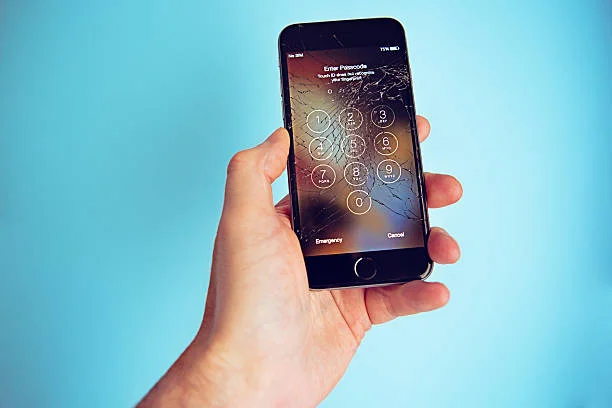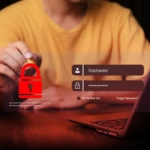Imagine the sudden panic: your iPhone slips, hits the pavement, and the screen is a shattered, unresponsive mess. The display might be cracked, the touch functions completely disabled, and suddenly, you’re locked out of your own phone because you can’t enter your passcode. This is a surprisingly common, frustrating scenario.
A broken or cracked screen that renders the touch input useless essentially locks you out of your device. Since the operating system relies on your physical tap input for entering the passcode, accessing settings, or using features like Touch ID/Face ID after a restart, a non-functional touch layer is a major roadblock. Thankfully, a broken screen is not the end of the line. There are several viable methods—both official and third-party—to unlock iOS screen and regain access to your iPhone, which is crucial for backing up data or preparing the phone for service.
Unlock insights from related stories your business can’t afford to miss today.
Essential Ways to Regain Access: Three Methods for Your Locked iPhone
When the glass is cracked and the digitizer is dead, the standard swipe-and-type unlock is off the table. Here are three powerful methods you can use to unlock your iPhone with a broken screen.
Method 1: Erase and Unlock via Find My iPhone
The “Find My” service (formerly Find My iPhone) is primarily a security and anti-theft tool, but its “Erase iPhone” feature is the most common way to factory-reset a locked device remotely. This action will erase all content and settings, including the screen passcode, thereby “unlocking” the phone. This method requires that you had previously enabled the “Find My” feature on the locked iPhone and that the device is currently connected to the internet (Wi-Fi or cellular data).
Step-by-Step Guide: Using Find My iPhone
- Access the Find My Service: Go to iCloud.com on a computer or another smartphone, or use the Find My app on another Apple device (like an iPad or another iPhone).
- Sign In: Log in with the same Apple ID and password that is linked to the broken-screen iPhone.
- Select Your Device: Navigate to the “All Devices” dropdown menu and select the broken-screen iPhone from the list.
- Initiate Erase: Click or tap the “Erase iPhone” option.
- Confirm and Execute: You will be prompted to confirm the erase action. Read the warning carefully and proceed. You may need to enter your Apple ID password again to authorize the command.
- Unlocking Complete: Once the process is complete, the iPhone will be restored to its factory settings. The screen lock will be removed, and you can then set up the device as new, or restore it from an existing backup.
Note: This process results in complete data loss if you do not have a recent backup.
Method 2: Instant Unlocking with AnyUnlock
If you need a reliable and user-friendly solution that is purpose-built for bypassing various iOS locks, a dedicated third-party tool like iMobie AnyUnlock iPhone password remover is an excellent option. Its “Unlock Screen Passcode” feature is designed to easily remove the screen lock from an unresponsive or broken-screen iPhone without requiring an active touch function, making it ideal for this exact scenario.
Step-by-Step Guide: How to Use AnyUnlock to Remove the Screen Passcode
- Install AnyUnlock: Download and install AnyUnlock on your Windows or Mac.
- Open & Select Mode: Launch it and choose “Unlock Screen Passcode.”
- Connect iPhone: Plug your broken-screen iPhone into the computer via USB.
- Enter Recovery/DFU Mode: Follow on-screen steps to put your iPhone into the correct mode.
- Download Firmware: Let AnyUnlock download the proper firmware for your device.
- Unlock: Click “Unlock Now” to remove the screen passcode.
- Access iPhone: After reboot, the lock is gone and you can access your home screen.
Killing Points for AnyUnlock’s “Unlock Screen Passcode” Feature:
- Comprehensive Lock Support: It supports all types of iPhone screen locks, including 4-digit or 6-digit numeric codes, custom numeric or alphanumeric codes, Touch ID, and Face ID.
- Zero Tech Skill Required: The software features a simple, step-by-step graphical interface that requires no advanced technical knowledge.
- High Success Rate: It boasts a high success rate as long as the locked iPhone is running a supported iOS version (iOS 5 and later).
- Latest OS Support: It is confirmed to support the newest devices and operating systems, including iPhone 17 and iOS 26.
Method 3: Resetting and Unlocking with iTunes or Finder
If you have previously synced your broken-screen iPhone with your computer, you may be able to use iTunes (on older macOS/Windows) or Finder (on newer macOS) to restore the device, which automatically removes the screen passcode. Even if you haven’t synced it recently, you can still use this method, but it will require you to put the device into Recovery Mode first.
Step-by-Step Guide: Using iTunes or Finder
- Connect iPhone: Plug your broken-screen iPhone into the computer you’ve synced with before.
- Open iTunes/Finder: Use iTunes (Windows/macOS Mojave or earlier) or Finder (macOS Catalina or later).
- Enter Recovery Mode:
- iPhone 8 & later: Press Volume Up → Volume Down → hold Side until Recovery Mode.
- iPhone 7/7 Plus: Hold Volume Down + Side.
- iPhone 6s & earlier: Hold Home + Side (or Top).
- Restore iPhone: When prompted, choose “Restore.”
- Confirm & Wait: Confirm the action to download iOS and erase the device.
- Set Up: After the restore, your iPhone restarts—set it up as new.
Final Thoughts
A shattered or unresponsive screen doesn’t have to mean losing access to your iPhone for good. Whether you prefer Apple’s official Find My iPhone and iTunes/Finder methods or opt for a more direct, no-touch solution like iMobie AnyUnlock, each approach can help you remove the screen lock and restore full access to your device. While factory-reset methods erase your data, tools like AnyUnlock make the process smoother and faster—especially when your screen can’t respond at all.
No matter which route you choose, these solutions ensure that a cracked display won’t stand between you and your data, giving you back control of your iPhone safely and efficiently.
Discover our spotlight post packed with strategies and tips for growth.