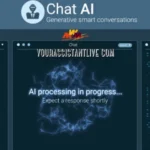If you’re a movie buff or someone who’s built a hefty 4K Blu-ray collection, you probably know that while these discs offer unbeatable quality, they can be a bit of a hassle when it comes to convenience. Whether you’re looking to create digital backups or watch your favorite 4K movies on a device that doesn’t have a Blu-ray drive, ripping 4K Blu-rays might be your go-to solution.
However, the process of ripping 4K Blu-ray movies isn’t as simple as hitting a button and letting the process happen automatically. As mentioned in this article, you’ll learn about some challenges and the right tools for ripping 4K Blu-rays.
You might also like: A fresh take that complements what you just read.
Part 1. Can I Rip 4K Blu-ray Movies?
1.1 Challenges to Rip 4K Blu-ray Movies
Before diving into the how-to, let’s address some of the main problems that come with ripping 4K Blu-ray movies.
- Blu-ray Copy Protection: This is probably the most frustrating part of ripping 4K Blu-ray discs. Many 4K Blu-ray movies come with heavy encryption (like AACS 2.0 or BD+), which makes it tough to rip. You’ll need the right 4K Blu-ray ripping software that can bypass these protections. Some of the best Blu-ray rippers can help, like MakeMKV, DVDFab Blu-ray Ripper, Blu-ray Master Blu-ray Ripper, etc., but not all are up to the task when dealing with 4K.
- Blu-ray Drive Requirement: Standard Blu-ray drives aren’t enough for ripping 4K discs. You’ll need an external 4K Blu-ray drive for ripping, which supports the UHD format. These drives aren’t cheap, but they’re an essential investment for anyone serious about ripping 4K content.
- Large File Sizes: 4K Blu-ray files are massive! Even with compression, you’re still looking at multi-gigabyte files. That means you’ll need plenty of storage space to hold your ripped movies. This can be a problem if your drive isn’t large enough to handle the full resolution and bitrate.
- Disc Condition: While this applies to any kind of Blu-ray disc, it’s worth mentioning that the condition of your 4K Blu-ray disc plays a role. Scratches, fingerprints, or dirt can cause read errors during the ripping process. Keep your discs clean and in good condition to minimize issues.
1.2 Preparation for Ripping 4K Blu-ray Movies
Now that we know the potential obstacles, let’s talk about what you’ll need to prepare before starting the process.
- UHD-Friendly Blu-ray Drive: As mentioned, you’ll need a compatible external 4K Blu-ray drive for ripping. Make sure it supports 4K Blu-ray ripping and the specific disc format (UHD). A good example is the Pioneer BDR-XS07S, which works great for 4K discs.
- 4K Blu-ray Ripping Software: Not all ripping software can handle 4K discs. Some of the best 4K Blu-ray ripping software includes programs like MakeMKV, DVDFab UHD Ripper, and Leawo Blu-ray Ripper. These tools allow you to convert your 4K Blu-rays into digital files while maintaining the original quality.
- Ample Storage Space: 4K Blu-rays take up a ton of space. You need to prepare enough space to store the ripped files in advance. Be sure to have an external hard drive with enough capacity to store the hefty files.
Part 2. How to Rip 4K Blu-ray Movies: Step-by-Step Guide
Ripping 4K Blu-rays isn’t rocket science, but it does require the right steps to avoid headaches. Here’s a straightforward guide to get you started.
Step 1: Insert the 4K Blu-ray Disc
Put your 4K Blu-ray disc into the external 4K Blu-ray drive. Make sure the drive and computer have a good connection, and the software you’re using can detect the disc.
Step 2: Open Your 4K Blu-ray Ripping Software
Launch the ripping software of your choice. For this guide, let’s assume you’re using MakeMKV, which is one of the most popular (and free) Blu-ray rippers available. While it doesn’t always support the latest encryption, it’s a great starting point for many 4K discs.
Step 3: Select the Files You Want to Rip
Once MakeMKV (or any other software) detects the disc, it will display a list of files available for ripping. You can manually select titles, audio tracks, and subtitles you want to rip.
Step 4: Start the Ripping Process
MakeMKV can only output Blu-rays to MKV. You can select the destination folder on your computer according to your needs. Make sure you’ve got enough storage space. Hit the Start button, and let the software begin the ripping process. Depending on the size of the movie and your system’s speed, this may take anywhere from 30 minutes to a couple of hours.
Step 5: Enjoy Your Digital Copy
Once the process is complete, you’ll have a digital copy of your 4K Blu-ray that can be played on your media player, streamed to other devices, or stored for safekeeping.
Part 3. Troubleshooting Common Issues
Sometimes things don’t go just as planned. Here are a few common issues you might encounter when ripping 4K Blu-ray movies and advisable solutions:
- Disc Read Errors: If your drive can’t read the disc, make sure its surface is clean and free from scratches. Also, verify that your 4K Blu-ray drive is compatible with the disc format.
- Software Freezing/Crashing: If your software freezes or crashes during the ripping process, try using a different 4K Blu-ray ripping software, like DVDFab UHD Ripper, or update your existing software to the latest version.
- Playback Issues: After ripping, you might face playback issues like stuttering, no HDR, or missing lossless audio. This can be due to codec compatibility. Ensure you’re using a media player like VLC that supports 4K HDR and lossless audio. Also, check that your hardware (e.g., TV, computer) can handle 4K content.
Conclusion
Ripping 4K Blu-ray movies can be a straightforward way to get your movies onto more convenient devices while preserving their quality. The process does come with challenges, such as copy protection, drive requirements, and large file sizes, but with the right tools and some patience, you’ll be able to enjoy your movies anywhere, anytime.
Ready to get started? Grab your 4K Blu-ray ripping software, an external 4K Blu-ray drive for ripping, and follow the steps to convert your collection into digital files.
Now, why not start digitizing your favorite movies today? With the right tools and a bit of practice, you’ll be able to enjoy your 4K films without worrying about the physical discs. Happy ripping!
Browse all categories in one place by returning to Management Works Media.