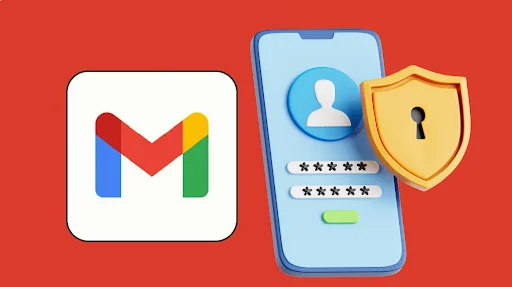Gmail app passwords or Gmail app password are your secret weapon for secure email access across multiple devices and applications. Most users struggle with third-party email setup, losing hours to authentication errors and security roadblocks.
This comprehensive guide reveals the exact step-by-step process for generating Gmail app password that actually work. You’ll discover why traditional passwords fail with modern security settings and learn professional techniques that eliminate common setup frustrations.
You’ll master advanced security practices that protect your account while maintaining seamless connectivity. Whether you’re connecting Outlook, mobile apps, or automation tools, these proven strategies ensure instant email synchronization without compromising your Google account security.
Related Post: Insights that spark ideas and guide smarter choices every time.
Know About the Gmail App Passwords
Gmail app passwords are unique 16-character codes that replace your regular password when connecting third-party applications to your Google account. These specialized authentication tokens provide enhanced security while maintaining seamless integration with external services.
What Are App Passwords?
App passwords function as temporary credentials specifically designed for applications that cannot support Google’s standard two-factor authentication process. Unlike your primary password, these codes grant limited access focused solely on email functionality.
These passwords consist of randomly generated characters that cannot be easily guessed or replicated. Google creates each password uniquely, ensuring that compromising one app password doesn’t affect your main account or other connected applications.
The system automatically encrypts these passwords during transmission, providing an additional security layer that protects your authentication data from potential interception or unauthorized access attempts.
Why Are App Passwords Necessary?
Two-factor authentication requirements make traditional password entry impossible for many third-party applications. Gmail app password bridge this security gap by providing compliant authentication methods that work with enhanced security settings.
Legacy email clients, mobile applications, and automation tools often lack support for modern authentication protocols. App passwords enable these services to maintain functionality while adhering to current security standards.
Google requires app passwords for accounts with 2-Step Verification enabled, ensuring that every connection maintains the highest security standards. This requirement prevents unauthorized access while preserving application compatibility across diverse platforms and services.
Security Benefits of App Passwords
App passwords offer granular access control that limits application permissions to specific functions rather than providing full account access. This restriction significantly reduces potential security risks associated with third-party integrations.
Each app password can be individually revoked without affecting other connected services or your main account credentials. This feature enables precise security management when applications are no longer needed or potentially compromised.
The system maintains detailed logs of app password usage, allowing users to monitor access patterns and identify suspicious activity. These logs provide valuable insights for maintaining account security and detecting unauthorized access attempts.
Prerequisites for Generating App Passwords
Before creating Gmail app password, specific security configurations must be properly established on your Google account. These requirements ensure that authentication tokens function correctly while maintaining optimal security standards.
Enabling Two-Factor Authentication
2-Step Verification serves as the foundation for app password functionality within Google’s security framework. This feature must be activated before accessing app password generation options in your account settings.
Navigate to your Google Account security settings and locate the 2-Step Verification section. Follow the setup process using your preferred authentication method, whether through SMS, authenticator apps, or hardware security keys.
Verify that 2-Step Verification is functioning correctly by testing the authentication process during your next login attempt. This verification ensures that app password generation will work seamlessly once activated.
Account Security Verification
Google requires account ownership verification before enabling app password generation capabilities. This process confirms that you have legitimate access rights and authorization to create authentication tokens.
Complete any pending security notifications or account verification steps that may appear in your Google Account dashboard. These requirements often include confirming recovery email addresses or phone numbers.
Ensure that your account recovery options are current and accessible, as these may be required during the app password setup process or for future security verifications.
Supported Account Types
Personal Google accounts with 2-Step Verification enabled support app password generation for various third-party applications and services. However, certain restrictions may apply based on account age or security history.
Google Workspace accounts may have different requirements or restrictions based on administrator policies. Contact your organization’s IT department if app password options are not available in your work account.
Some legacy account types or accounts with specific security flags may require additional verification steps before app password generation becomes available through standard security settings. You can use an online password generator to create secure passwords for other services.
Step-by-Step App Password Generation
Creating Gmail app passwords follows a structured process through Google’s security interface. This systematic approach ensures proper configuration while maintaining the highest security standards throughout the authentication setup.
Accessing Google Account Settings
Begin by navigating to your Google Account dashboard through any Google service or by visiting myaccount.google.com directly. Ensure you’re signed into the correct account before proceeding with security modifications.
Locate the “Security” section in the left navigation panel and click to expand the available security options. This section contains all authentication and privacy controls for your Google account.
Scroll down to find the “Signing in to Google” subsection, which houses the 2-Step Verification and app password settings. Verify that 2-Step Verification shows as “On” before attempting to access app password options.
Navigating to App Password Settings
Within the Security section, locate and click on “2-Step Verification” to access advanced authentication options. This page displays your current security methods and additional configuration choices.
Scroll down within the 2-Step Verification page to find the “App passwords” option. Click on this section to open the app password generation interface where you’ll create new authentication tokens.
If the app password option doesn’t appear, verify that 2-Step Verification is fully activated and that your account type supports this feature. Some accounts may require additional verification steps before accessing these settings.
Creating Your App Password
Select “Generate app password” from the available options and choose the appropriate application type from the dropdown menu. Options typically include Mail, Calendar, Contacts, and other Google services.
Provide a descriptive name for your app password that will help you identify its purpose later. Use clear, specific names like “Outlook Desktop” or “iPhone Mail App” for easy management.
Click “Generate” to create your unique 16-character app password. Google will display this password once, so copy it immediately and store it securely before closing the window.
Copying and Storing Credentials
Immediately copy the generated app password and paste it into a secure location such as a password manager or encrypted document. This password will not be displayed again after closing the generation window.
Remove any spaces from the app password when entering it into third-party applications, as some services may not recognize the formatted version with spaces included.
Document the application purpose and creation date alongside the stored password for future reference and security auditing. This information helps maintain organized credential management practices.
Understanding how to generate gmail app password properly includes implementing secure storage practices that protect your authentication credentials throughout their lifecycle.
Frequently Asked Questions
How Long Do Gmail App Passwords Remain Valid?
Gmail app passwords remain active indefinitely until manually revoked through your Google Account security settings. Unlike temporary tokens, these passwords don’t expire automatically, making regular security reviews essential for maintaining optimal account protection.
Can I Use the Same App Password for Multiple Applications?
While technically possible, using unique app passwords for each application provides better security and easier management. Individual passwords enable precise access control and simplified troubleshooting when authentication issues occur with specific services.
Mastering Gmail App Password Security
Successfully generating and managing Gmail app passwords provides essential security while maintaining seamless integration with third-party applications and services. This comprehensive approach ensures that your email remains accessible across all necessary platforms without compromising account protection.
Regular maintenance of app passwords, combined with proper security practices, creates a robust authentication system that balances convenience with protection. By following these guidelines and staying informed about security updates, you’ll maintain secure email access while supporting your productivity needs.Remember to monitor your connected applications regularly and update your security practices as technology evolves. Professional email management requires ongoing attention to authentication methods and security protocols for continued success.
Explore More articles that turn challenges into opportunities with ease at Management Works Media.