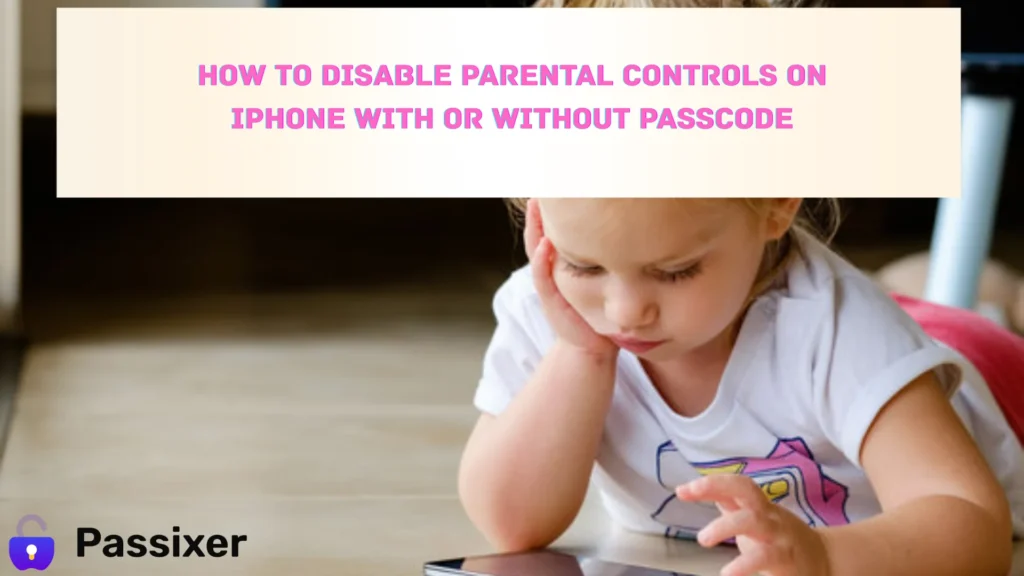Parental Controls help manage how an iPhone is used, but there may come a time when you need to turn them off. Whether you know the passcode or not, this guide will show you how to disable Parental Controls on an iPhone quickly and easily.
Is It Time to Remove Parental Controls on Your iPhone?
Parental Controls are useful for managing how an iPhone is used, especially for kids. But as your child grows or the device changes hands, these restrictions might no longer be needed. If they’re limiting access unnecessarily or you’ve forgotten the passcode, it could be time to turn them off and regain full control of the device.
Don’t miss this next story—it’s packed with helpful info!
Step-by-Step: Remove Parental Controls from iPhone
If you need to remove parental controls from your iPhone, there are several ways to do it depending on whether you know the Screen Time passcode. In this guide, we’ll cover how to disable restrictions through Settings, reset the passcode with your Apple ID, restore your device using iTunes or iCloud, and use the Passixer iPhone Unlocker tool. Follow these steps to regain full control of your iPhone quickly and easily.
1. Best Method to Disable iPhone Parental Controls Without Passcode
Forgetting the Screen Time or Parental Controls passcode on an iPhone can be frustrating—especially when you need to make quick changes or remove restrictions. Apple doesn’t offer an official way to bypass it without the code, leaving many users stuck. Fortunately, tools like Passixer iPhone Unlocker provide a simple and effective solution to disable Parental Controls without needing the passcode. Here’s how it works.
Key Features:
- Beginner-friendly interface with an intuitive design.
- Unlocks iPhones secured with screen passcodes, Face ID, or Touch ID.
- Easily removes Apple ID from your device in just a few clicks.
- Quickly bypasses MDM restrictions on iPhone or iPad without needing login credentials.
Steps:
Step 1: Launch Passixer iPhone Unlocker on your computer. Connect your iPhone using a USB cable. If prompted, tap “Trust This Computer” on your device. Then select “Screen Time” to continue.
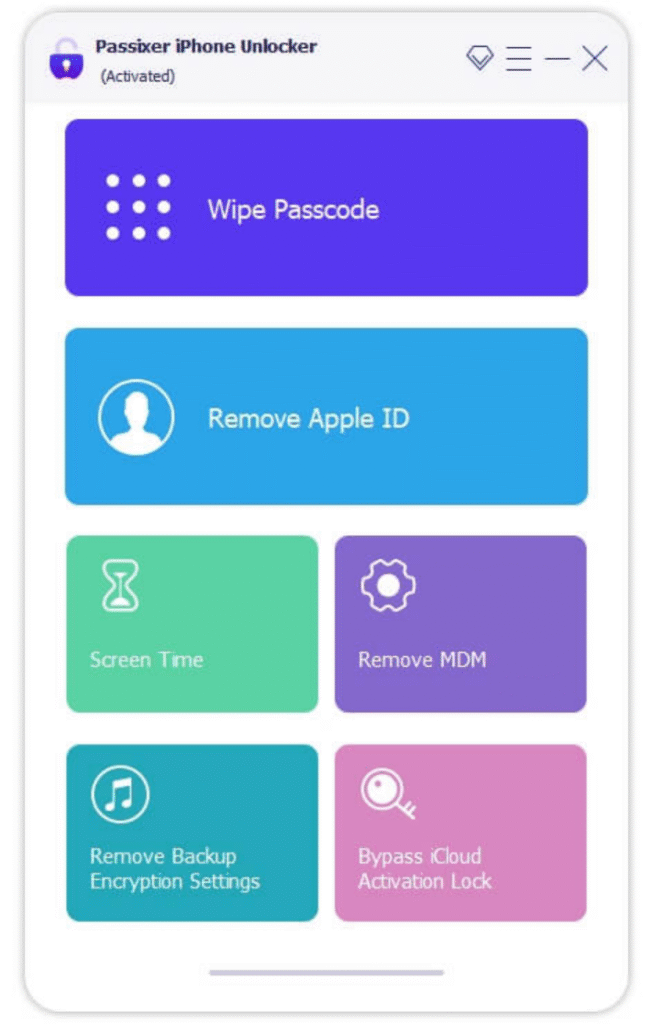
Step 2: Passixer will detect your device and display its model. Click “Start” to begin removing the Screen Time passcode.
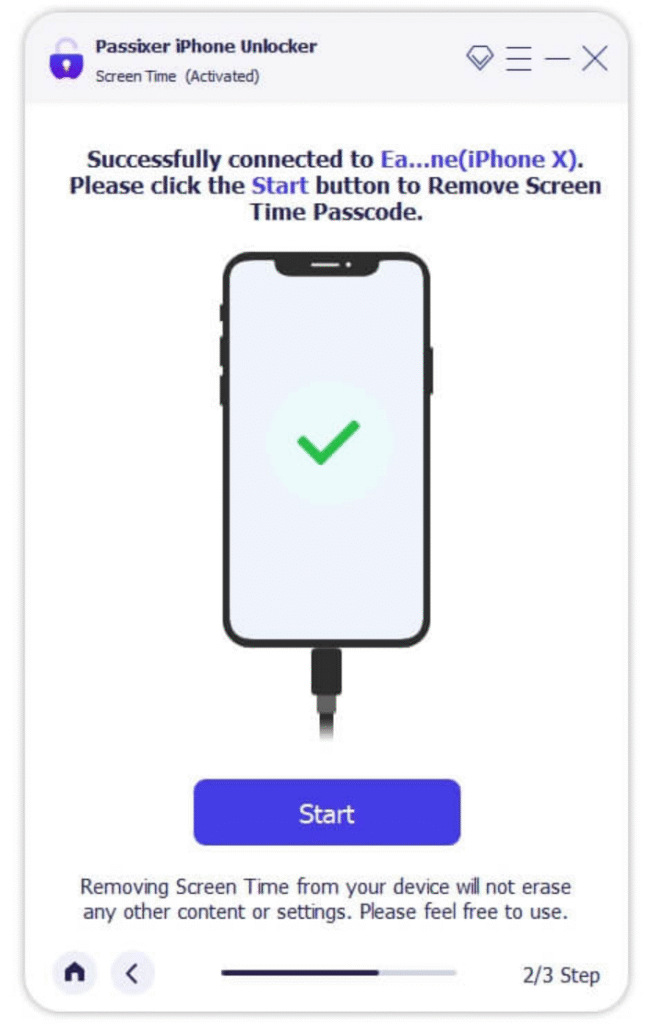
Note: Make sure Find My iPhone is turned off before proceeding. If it’s enabled, follow the on-screen instructions to disable it.
Step 3: Once the process is complete, follow the on-screen setup instructions on your iPhone.
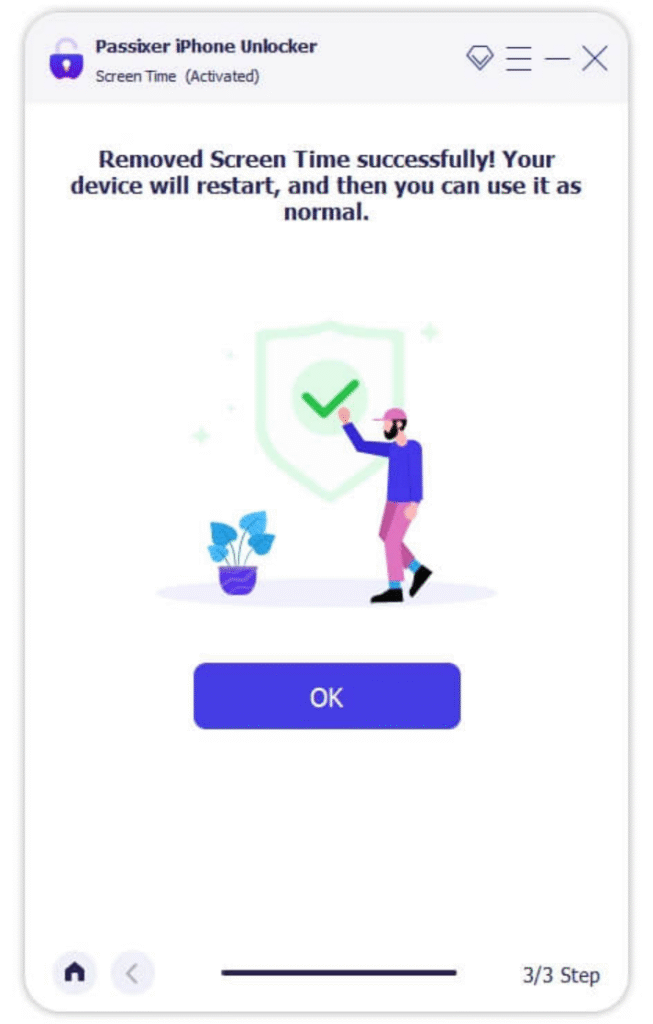
2. Remove Parental Controls via iPhone Settings
Go to Settings > Screen Time > Content & Privacy Restrictions.
From here, you can tap any category to adjust its specific settings. Before making changes, you may be asked to enter the Screen Time passcode, if one is set on the device.
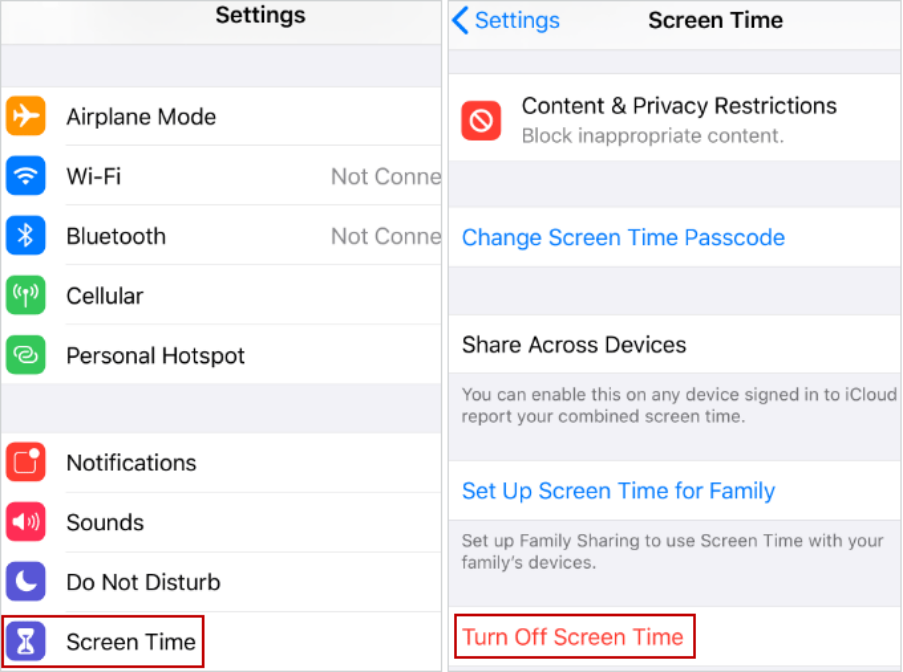
3. Disable Parental Controls by Restoring iPhone with iTunes or Finder
Restore your iPhone to remove parental controls and the Screen Time passcode.
Steps:
- Connect your iPhone to your computer via USB.
- Tap Trust on your iPhone if prompted.
- Open Finder (macOS Catalina or later) or iTunes (Windows/macOS Mojave or earlier).
- Select your device and click Restore iPhone.
- Confirm by clicking Restore again to begin the process.
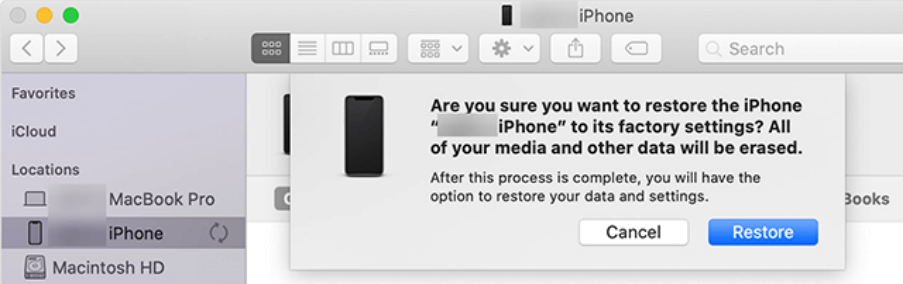
4. Use Apple ID to Turn Off Screen Time Passcode
If your device runs iOS/iPadOS 13.4 or later, follow these steps:
- Go to Settings > Screen Time.
- Tap Change Screen Time Passcode.
- Select Forgot Passcode?
- Enter your Apple ID and password.
- Follow the on-screen instructions to reset the passcode.
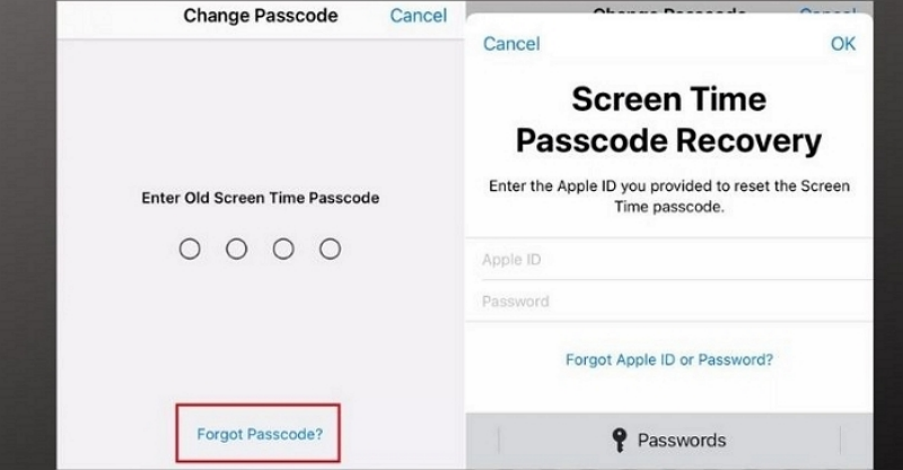
5. Erase iPhone via iCloud
You can reset your iPhone remotely using iCloud, if Find My iPhone is enabled and you’re signed in with the linked Apple ID.
Steps:
- Go to iCloud.com and sign in with your Apple ID.
- Click Find My, then select All Devices and choose your iPhone.
- Click Erase This Device.
- Confirm with your Apple ID password.
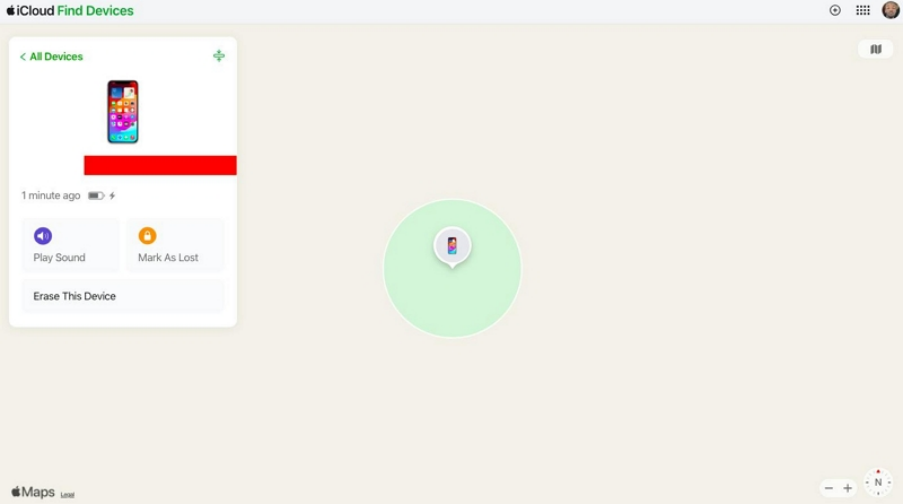
Your iPhone will be erased and restored to factory settings. You can set it up as new or restore from a backup afterward.
Conclusion
This article explains various ways to disable parental controls on an iPhone with or without the passcode. It covers turning off restrictions directly in settings if the passcode is known, resetting the passcode via Apple ID on newer iOS versions, restoring the device using iTunes or iCloud to remove restrictions (though these erase data), and using Passixer iPhone Unlocker. Each method has advantages and limitations, but Passixer iPhone Unlocker is recommended for its ease of use and ability to bypass Screen Time without needing the passcode or Apple ID.
Ready for a deeper dive? Our most popular pieces live at Management Works Media.