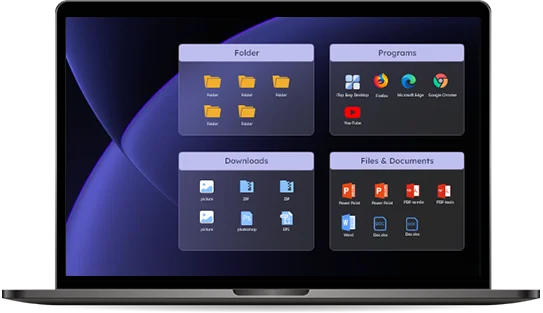Customizing your desktop isn’t just about aesthetics — it’s about creating a workspace that improves your efficiency, streamlines tasks, and keeps distractions at bay. If your current desktop feels cluttered or difficult to navigate, iTop Easy Desktop offers a smart solution to organize and simplify your digital environment.
This article will walk you through a comprehensive guide on how to customize your desktop using iTop Easy Desktop, helping you turn chaos into clarity for increased productivity.
What is iTop Easy Desktop?
iTop Easy Desktop, developed by iTop, is a lightweight desktop management software for Windows users. It lets you organize icons, group applications, hide clutter, and quickly access files with a clean, visually intuitive layout. Think of it as a smart desktop organizer designed to make your workflow more manageable and visually pleasing.
Whether you’re a student managing study materials, a professional juggling multiple projects, or a creative working with numerous tools, iTop Easy Desktop can help optimize how you interact with your PC.
Step-by-Step Guide to Customizing Your Desktop with iTop Easy Desktop
1. Download and Install iTop Easy Desktop
To get started:
- Go to the official iTop Easy Desktop website.
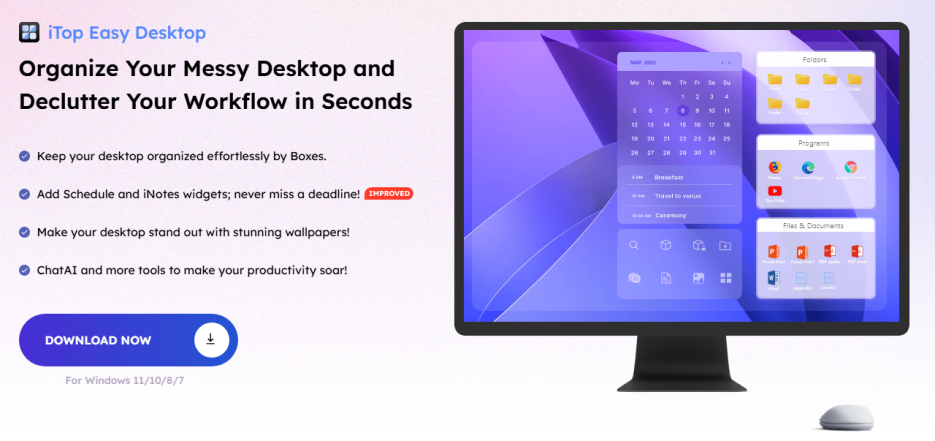
- Click Download Now and install the software.
- Once installed, launch the application and allow it necessary permissions to access your desktop.
Tip: Use the default settings for the first run to get a feel for the app, then start customizing once you’re familiar with the interface.
2. Auto-Organize Desktop Icons
After launch, iTop Easy Desktop scans your current desktop layout and automatically categorizes your icons into “Boxes.” These boxes are visually grouped areas, like folders on your desktop. Default boxes may include: Office Tools, Social & Communication, Games,Files & Documents. Each box can be resized, renamed, or moved. If you prefer full control, you can disable auto-sorting and organize icons manually.
Why It Helps:
- Instantly reduces clutter
- Groups similar apps together
- Makes it faster to find what you need
3. Customize Boxes for Personal Workflow
Here’s where the real customization begins. You can:
- Create New Boxes for specific projects or tasks.
- Rename Boxes to match your workflow (e.g., “Client Projects,” “Video Tools,” “Urgent Tasks”).
- Drag & Drop Icons into boxes manually if you prefer a specific setup.
Each box functions like a container but without changing the file location — it’s purely visual and organizational.
You can also customize the visual layout to match your taste and working style:
- Change box colors, font styles, and transparency
- Use wallpapers that match the themes of your boxes
- Resize boxes for large or minimal visual impact
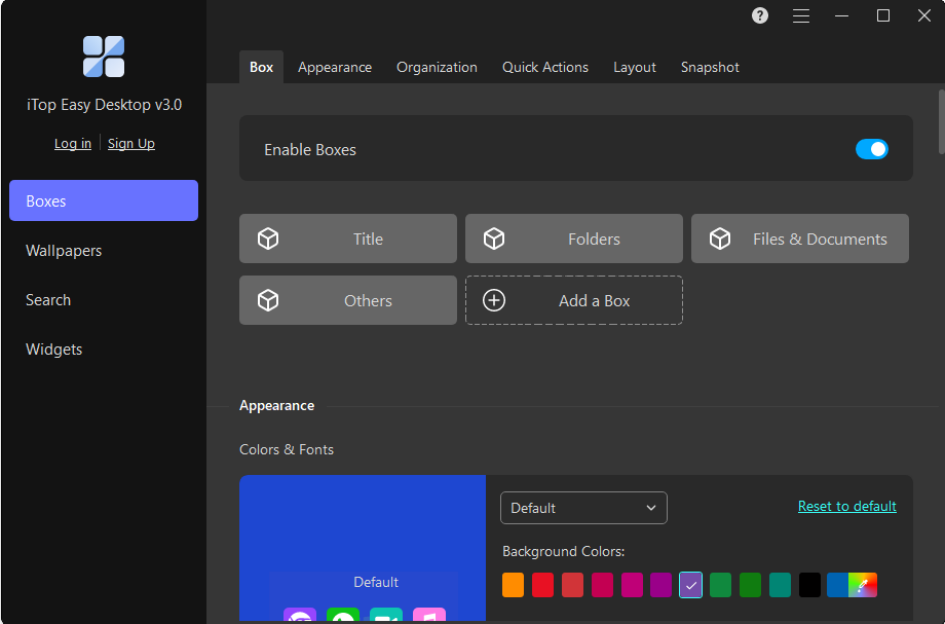
Pro Tip:
Use boxes by priority or task type (e.g., “Today’s Work,” “Reference Materials,” “Admin Tools”) instead of just by software category.
4. Access Widgets for a Better Productivity
iTop Easy Desktop goes beyond simple organization, boosting your productivity with smart widgets that live directly on your desktop. These handy tools keep vital information in sight, eliminating the need to constantly switch between applications.
The included widgets are:
- Schedule: Stay on top of your tasks and deadlines, with support for Google Calendar synchronization.
- iNotes: Quickly jot down ideas and reminders.
- Clock: Easily keep track of time.
- Weather: Plan your day by checking local weather conditions.
With everything you need right there on your desktop, iTop Easy Desktop ensures a smooth and productive workflow.

5. Hide Desktop Icons for Clean Focus
Need a distraction-free environment? Use the Hide Desktop Icons feature:
- Double-click on the desktop to hide and show icons.
This is especially useful when screen sharing or during focused work sessions. With just a click or shortcut, your desktop can go from busy to blank.
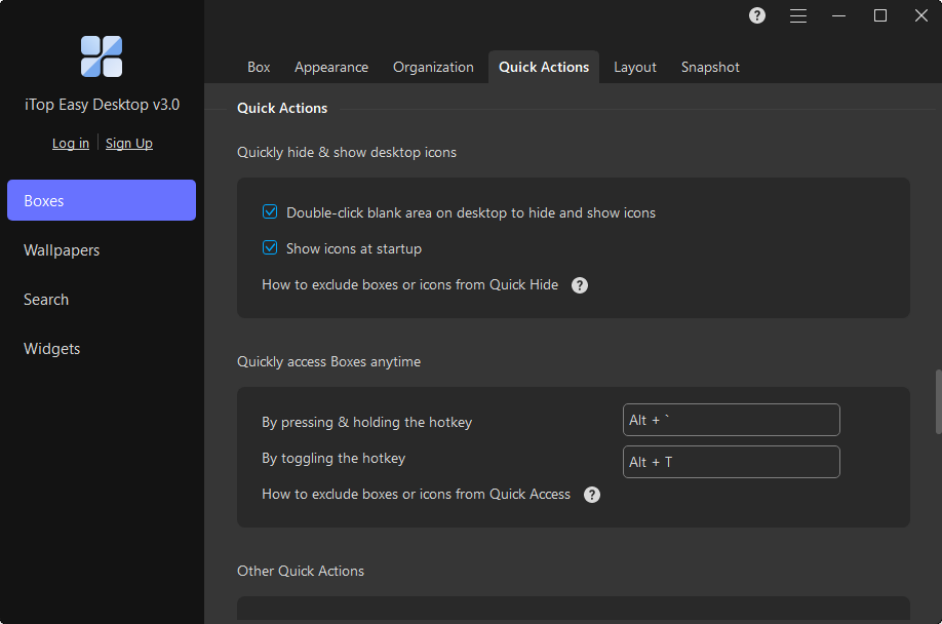
Productivity Hack:
Combine this with a minimalist wallpaper and turn your desktop into a digital whiteboard with sticky notes or mind maps for better focus.
Thanks for reading—why not stick around and see what else is new?
6. Use Hotkeys for Instant Navigation
iTop Easy Desktop supports custom hotkeys to streamline your workflow:
- Switch between boxes
- Hide/Unhide desktop
- Open Quick Access
You can assign and manage shortcuts via:
- Settings > Hotkeys
This allows keyboard-driven navigation across your workspace, reducing reliance on mouse clicks.
7. Back Up and Restore Your Layout
Once your setup feels perfect, don’t forget to back it up:
- Go to Settings > Layout>Snapshot
- Save your configuration as a backup file
If you change PCs or reset Windows, you can easily restore your layout without starting over.
Advanced Features You Might Miss
Beyond the basics, iTop Easy Desktop includes several underrated features that can dramatically enhance your workflow. These subtle tools are easy to overlook but can save time and boost your productivity once you start using them.
- Drag-to-Sort: Organize apps and files within each box effortlessly by dragging them into your preferred order. No need for right-click menus or manual renaming—just click, drag, and drop.
- Smart Grouping Rules: iTop can automatically categorize new icons based on rules like file type or name patterns. This keeps your desktop orderly without requiring manual cleanup every time you download or install something new.
- Multiple Monitor Support: If you’re working with a multi-monitor setup, you can assign different desktop layouts to each screen. This is perfect for separating workspaces—like keeping emails on one screen and creative tools on another.
These smart features might not be front and center, but once enabled, they contribute to a significantly cleaner and more efficient digital workspace.
Benefits of Using iTop Easy Desktop
iTop Easy Desktop isn’t just a visual upgrade — it’s a practical productivity tool. Here’s how it helps improve your daily computer use:
- Improved Efficiency: Instantly find apps and files without searching through clutter
- Custom Workflows: Set up desktops based on tasks, clients, or software types
- Focus Mode: Hide distractions and work on what matters
- Quick Access: Launch essentials faster with one click
- Clean Aesthetic: Visually appealing desktop that feels less stressful
These benefits combined make iTop Easy Desktop a smart choice for anyone looking to streamline their workspace and stay more focused.
Conclusion
Your desktop is your command center. With iTop Easy Desktop, you’re not just organizing — you’re optimizing. Whether you want to work faster, reduce digital clutter, or enjoy a better-looking workspace, this tool gives you the power to create a personalized and efficient environment.
Start small: group your essential apps, clean up old icons, and explore the productivity features built into iTop Easy Desktop. Over time, these small improvements can lead to better focus, less time wasted, and more control over your digital life.
Hungry for more knowledge? Our full library is open to explore!