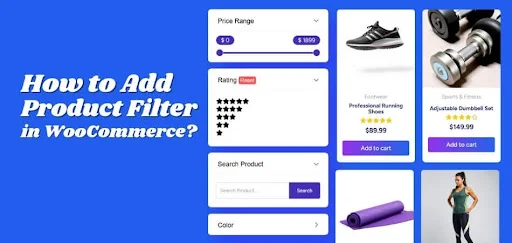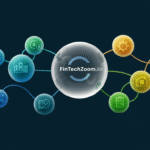A WooCommerce store becomes truly powerful when it offers a smooth shopping experience. Customers enjoy browsing when they can find exactly what they want without wasting time. One thing that helps make this possible is a good product filter system, and many store owners often wonder how to add product filter in WooCommerce.
To add a product filter in WooCommerce, install and activate the Dynamic AJAX Product Filters plugin. You can use the free version from the WordPress plugin library or the Pro version from the Plugincy website. Once activated, display filters using widgets, page builders like Elementor, or by adding the shortcode [plugincy_filters] on your pages.
Are you interested in setting it up correctly? Continue reading to explore step-by-step instructions, helpful tips, and everything you need to know about adding product filters to your WooCommerce store.
How to Add Product Filter in WooCommerce?
Adding a product filter in WooCommerce helps your customers find products faster and improves their shopping experience. You can easily do this using a plugin like Dynamic AJAX Product Filters. Here’s a step-by-step guide for both the free and pro versions.
For the Free Version
Step 1: Go to Plugins
First, log in to your WordPress admin panel. On the left sidebar, click Plugins > Add Plugin. This section lets you install and manage plugins directly from the WordPress plugin library.
Step 2: Search for the Plugin
In the search box at the top right, type Dynamic AJAX Product Filters. You’ll see it appear in the results. Click Install Now to start the installation. This adds the plugin files to your website automatically.
Step 3: Activate the Plugin
Once installation finishes, the button will turn into Activate. Click on it to turn on the plugin. After activation, a new menu item called WooCommerce Ajax Product Filter will appear in your dashboard. You can now start setting it up to fit your store’s needs.
For the Pro Version
Step 1: Download the ZIP File
If you bought the premium version from the Plugincy website, log in to your account and download the plugin ZIP file to your computer. The Pro version gives you extra features like advanced filter styles and more control options.
Step 2: Upload the Plugin
Go back to your WordPress admin area, click Plugins > Add Plugin, then select Upload Plugin at the top. Choose the ZIP file you just downloaded and click Install Now. WordPress will upload and unpack the plugin for you.
Step 3: Activate and Set Up
After installation, click Activate Plugin. Once activated, you’ll see all the Pro features available under the Product Filters menu. From here, you can customize filter options like color filters, price sliders, or category filters to suit your online store.
Displaying Filters on Your Store
Once the plugin is active, you need to decide where and how to show the filters on your site. You can do this in three main ways: using a widget, a page builder, or a shortcode.
Option 1: Display with a Widget
- Go to Appearance > Widgets in your WordPress dashboard.
- Find the Dynamic AJAX Product Filter widget in the list.
- Drag and drop the widget into your preferred sidebar or widget area.
- Adjust the settings, such as which filters to show or how they should look.
- Click Save to confirm your changes.
This method is great if you want the filters to appear on the side of your shop page.
Option 2: Display With a Page Builder
If you use a page builder like Elementor or WPBakery, you can add filters visually.
- Open the page or post where you want the filters to appear.
- Add a new section or element to your layout.
- Search for Dynamic AJAX Product Filters in the elements panel.
- Drag and drop the filter block into the section.
- Customize the settings, such as filter type or design, inside the page builder.
- Click Save or Update to make the changes live.
This option gives you more control over where and how the filters look on your page.
Option 3: Display With a Shortcode
You can also add filters to any page or post using this shortcode [[plugincy_filters]]. Just copy and paste it wherever you want the filters to show up.
Manage and Activate Filters
- Go to Dashboard → Product Filters → Form Manager.
- A list of available filter types will appear, such as Category, Attributes, Price, and Tags.
- Select your filter method — Query String, Permalinks, or Ajax.
- Turn on the filters you want to show on your store.
- Click Save Changes to confirm.
Once saved, your chosen filters will be displayed on your storefront.
Customize the Filter Widget Design
- Navigate to Dashboard → Product Filters → Form Style.
- In the Select Attribute dropdown, choose the filter you want to style.
- Choose a display type — Checkbox, Color Swatch, Dropdown, or Image-based.
- Adjust spacing, layout, and colors to fit your theme.
- Click Save to apply your changes.
Set Up SEO and Permalink Options
- Go to Dashboard → Product Filters → SEO & Permalink Setup.
- Turn on Use Attribute Type in Permalinks to create cleaner, structured URLs.
- If you’re using permalink-based filtering, enable Make Filter Links Indexable.
- Click Save when done.
Backup or Export Your Filter Settings
- Navigate to Dashboard > Product Filters > Advanced Settings > Export Settings.
- Click Export Settings to download your current setup as a JSON file.
- Save it safely in case you want to restore or move it later.
- To restore settings, go to the same section, click Import Settings, and upload your JSON file.
Open your Shop page and experiment with the filter options. Try selecting a few combinations, for example, color, size, or price, to check how the products update. Your WooCommerce product filter is functioning flawlessly if the products change instantly without requiring a page refresh.
Things to Check Before Adding Product Filters
You can make shopping easier by adding product filters to your WooCommerce store. But before you set them up, there are a few things you should check first. These steps help you avoid common setup issues and save time later. Read below to learn what to check before adding product filters.
Check Plugin Compatibility
Before adding a product filter plugin, make sure it works with your WooCommerce version. Outdated or incompatible plugins can cause display errors or slow your site. Always check the plugin’s details page for supported versions. Update WooCommerce and WordPress to the latest versions for smoother performance.
Test Your Theme Support
Some themes may not fully support advanced filter layouts. Check if your current WordPress theme works well with the filter plugin. Try setting up a test page to see if the filter looks right. If it doesn’t fit your design, you may need to adjust your theme or use custom CSS.
Review Product Categories
Filters work best when your products are well-organized into categories and tags. Make sure every product has a clear category and tag assigned. This helps your filters show accurate results. If you find missing or mixed categories, fix them before installing the filter plugin.
Optimize Product Attributes
Product attributes like color, size, and brand make filters more useful. Go to your WooCommerce settings and ensure attributes are added correctly. Double-check spelling and capitalization for consistency. These small details help filters display clean and easy options for customers to use.
Check Website Speed
Adding filters can affect your site’s loading time if your hosting is weak. Run a speed test using tools like Google PageSpeed Insights. If your site is already slow, optimize images and cache first. A faster website ensures your filters load quickly and improves the shopping experience.
Backup Your Website
Always make a full backup before adding or changing plugins. This keeps your website safe in case something goes wrong. You can use free plugins like UpdraftPlus for easy backups. Having a backup copy means you can restore your site quickly without losing any data.
Why Product Filters Matter for Online Stores?
Running an online store means helping shoppers find what they want fast. If people can’t find products easily, they often leave without buying. Product filters make the shopping process simple and quick. Let’s look at why product filters matter and how they help your store grow.
Make Shopping Easier
When visitors come to your store, they expect an easy way to search. Product filters let them sort items by price, size, color, or brand. This helps them find what they want without wasting time. A store that is simple to browse keeps people interested and more likely to buy.
Save Time For Shoppers
Customers do not want to scroll through hundreds of items. Filters let them narrow results in seconds. By using filters, shoppers can quickly move from searching to buying. The faster they find products, the better their experience becomes.
Improve Store Navigation
A good filter system helps visitors explore your store smoothly. It keeps your products organized and easy to find. With clear filters, your store feels neat and well-arranged. This makes customers trust your site more and stay longer.
Boost Sales And Conversions
Filters help customers make decisions faster. When they see the exact products they want, they are more likely to buy. Adding filters can reduce bounce rates and increase sales. Even small stores can notice better results when filters are set up correctly.
Enhance Mobile Shopping
Many shoppers buy products on their phones today. A good filter design helps them shop comfortably on small screens. Mobile-friendly filters make scrolling and searching quick. This keeps your online store easy to use for all types of visitors.
Reduce Cart Abandonment
When filters work properly, buyers find what they need easily. This reduces confusion and helps them complete purchases faster. Clear filtering options lower the chance of users leaving items in the cart. Smooth navigation can turn more visitors into paying customers.
Can Store Owners Experience Issues After Adding a Product Filter to Their WooCommerce Store?
Yes, store owners can sometimes face small issues after adding a product filter to their WooCommerce store. These problems often appear when the plugin conflicts with the theme or other plugins. It can cause filters not to show properly, or sometimes, the page may not update as expected.
Slow website speed is another common problem that can happen after adding product filters. If your store already has many plugins, filters might make it load slower. Visitors may leave the site if it takes too long to display product results.
Sometimes, the filter settings may not match the product categories or tags correctly. This can lead to wrong product results or empty filter pages. Store owners can easily fix this by checking their plugin settings, updating themes, and using trusted, well-coded filter plugins.
Tips for Store Owners to Test Their WooCommerce Product Filters
Testing product filters helps you make sure they work smoothly on your store. It ensures customers can easily find the right products quickly. Here are simple and useful tips to help you test filters the right way.
- Check Filter Loading Speed: Slow filters can frustrate shoppers and reduce sales. Test how fast your filters load products after applying or changing options carefully.
- Use Different Devices: Filters should work well on mobiles, tablets, and desktops. Test them across devices to ensure smooth browsing and perfect product display every time.
- Try Different Browsers: Some browsers show filters differently depending on settings. Open your store in Chrome, Firefox, Safari, and Edge to check everything works right.
- Test Multiple Filters Together: Customers often use more than one filter when searching. Apply two or three filters at once to make sure results display correctly.
- Check Category Accuracy: Filters should show correct products in their categories. Test each category to confirm that no unrelated or missing products appear there.
- Test Price Range Function: Check if the price slider or range filter updates properly. Make sure it displays correct results for each price limit selected accurately.
- Try Clearing Filters: After using filters, see if the “Clear All” button works. It should reset everything and display all available products again correctly.
- Inspect Design on Pages: Filters should fit neatly with your theme layout design. Review their position on product pages to confirm nothing overlaps or looks broken.
- Check Plugin Conflicts: Sometimes, plugins may interfere with filter settings or results. Deactivate other plugins temporarily to test if conflicts are causing any issues.
- Review Sorting Options: Make sure filters work well with sorting choices like “Newest” or “Price Low to High.” Confirm that both options update product lists smoothly.
Conclusion
Adding a product filter to your WooCommerce store can make shopping faster and smoother for your customers. It helps them find what they want easily, which can lead to more sales and a better shopping experience. Once you understand how to add product filter in WooCommerce, it becomes a simple process to manage.
Before setting up filters, store owners should check compatibility, speed, and theme support. Testing the filters across devices and browsers helps make sure everything works correctly. Taking small steps like these can save time and prevent issues later on.
A well-tested product filter makes your store look more professional and user-friendly. It builds customer trust and keeps them browsing longer. When filters are set up properly, your WooCommerce store runs smoothly and helps improve overall sales performance.