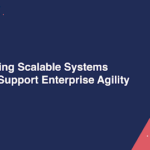Have you ever tried watching a video online, but it kept freezing or buffering? It’s one of the most frustrating things when you’re just trying to enjoy a smooth viewing experience. Sometimes, the problem isn’t your internet connection-it’s the size of the video file itself.
By learning how to split videos into parts for faster loading speeds, you can make your content easier to watch and share. In this blog post, you’ll discover exactly how to do that step by step.
Why Splitting Videos Makes a Big Difference
When a video is too long or too large, it can slow down the loading time. This is true whether you are watching online or trying to upload the video to a website. Long videos often buffer, especially on phones or slow internet.
Breaking a video into smaller parts helps it load faster. Each section becomes easier for the device or website to handle. This also allows users to skip to the part they want without having to load the entire video.
Even if your video quality is high, a large file can still cause problems. Splitting the video into shorter clips helps keep the quality but makes playback smoother. That’s why learning this method is so useful.
What You Need Before You Start
To begin, you’ll need the video you want to split and a tool that can do it. Many devices come with basic editing tools, but not all of them can split videos well. Some tools are paid, while others are free.
There are many software options online that can split videos without making them lose quality. If you’re not sure which one to try, there’s always a free video splitter that can help you get started without needing to spend money. These tools are easy to use and often made for beginners, so you don’t need editing experience to figure them out.
Make sure your device has enough storage space before you start. Splitting a video will often create several new files, so you’ll need room to save them. Also, back up your original video in case anything goes wrong.
How To Choose The Right Video Format
Before splitting your video, check what format it’s in. Some formats work better for online use than others. For example, MP4 is a common format that works on most platforms.
However, if it’s in a rare format, you might need to convert it first. Some splitters only work with certain file types. Choosing the right format makes it easier to split, upload, and share your videos.
Smaller formats also help your videos load faster. When you split and save your videos in a lighter format, they become quicker to upload and easier for viewers to stream.
Step-By-Step Guide To Splitting Your Video
Start by opening your video in the splitter tool. Most tools allow you to drag and drop the video into the editing area. Once it loads, you’ll usually see a timeline at the bottom of the screen showing the length of the video.
Use this timeline to choose where you want to make the cuts. You can split the video into equal parts or divide it by scenes or topics. Some splitters let you type in the exact times where the cuts should happen.
After choosing your split points, click the “Split” or “Cut” button. The tool will divide your video into sections based on where you marked it. Preview each section to make sure they looks right.
Once you’re happy with your clips, save them to your device. The tool might ask you where to save each one. Keep them in a folder so they are easy to find later.
Best Times To Use Split Videos
There are many situations where split videos are more helpful than one long video. If you’re uploading to a website or social media, smaller clips upload faster.
They also meet size limits on many platforms. Viewers are more likely to watch shorter clips, especially on mobile devices.
If you’re making tutorials or lessons, splitting your video by topic makes it easier for viewers to follow along. It lets them go back to the exact part they want to rewatch. This also works well for interviews, product reviews, and how-to videos.
Even for personal videos, like family events or vacations, shorter clips are easier to share through messaging apps or email. You won’t have to worry about the video being too big to send.
Keeping Your Video Quality High After Splitting
One worry some people have is that splitting a video will lower its quality. This doesn’t have to happen. If you use the right tool and settings, you can keep the same video quality after splitting.
When saving your clips, choose settings that match your original video. Keep the same resolution and format if possible. Avoid settings that compress the video too much, as this can make it look blurry or pixelated.
Check each new clip before sharing it. Play the video on your device to make sure the sound, picture, and timing are correct.
If something looks wrong, go back and try again. It’s better to double-check than to send out a low-quality clip.
Sharing Your Split Videos Online
After splitting and saving your video parts, you can upload them to websites like YouTube, Vimeo, or your own site. Smaller files upload faster and don’t crash as often during the process. This makes sharing easier for you and smoother for your viewers.
Make sure to name your video parts clearly. Use names like “Part 1” or add short titles based on the content.
This helps viewers know what to expect in each clip. It also helps you stay organized.
You can also create playlists to group your videos in order. This way, viewers can watch the clips one after another without confusion. It’s a good way to keep people engaged and improve their overall experience.
Wrapping It All Up The Smart Way
Learning how to split videos into parts for faster loading speeds is a smart move for anyone who works with video content. It helps you make better use of your videos while giving viewers a smoother experience. Whether you’re posting videos online, sharing clips with friends, or making content for school or work, splitting long videos into shorter ones will save time and reduce problems.
You don’t need expensive tools or a lot of experience-just the right steps and a little practice. Did this guide help you? Browse the rest of this section for more advice on a variety of topics.