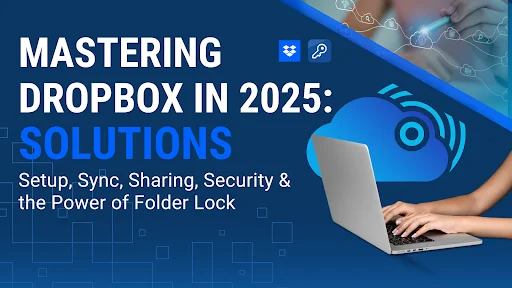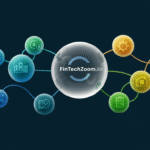Dropbox remains one of the most popular cloud‑storage platforms, but many users still struggle to get the most out of it. Whether you’re trying to sync files across devices, collaborate with colleagues or protect sensitive data, a few hidden settings and third‑party tools can make the experience smoother and more secure. This tutorial‑style guide unpacks everything you need to know for 2025 from installing the app and managing files to troubleshooting sync issues and hardening privacy with Folder Lock, a companion utility that adds true end‑to‑end encryption.
Installing Dropbox on Windows, Mac or Linux

Before you can use Dropbox, you need the desktop app. The installer is available for Windows, macOS and Linux and enables automatic file syncing.
- Download the installer – Open the Dropbox download page and choose the appropriate version for your operating system. The help article notes that you can install the desktop app on Windows, Mac or Linux, and you access your files from the taskbar, menu bar or the Dropbox folder in File Explorer or Finder.
- Run the installer – Double‑click the downloaded .exe (Windows), .dmg (Mac) or follow the package instructions on Linux. Follow the prompts to log in or create a new account, then allow the installer to configure your system. You may need administrative privileges; the help page explains that installing with admin rights enables sync icons and right‑click context menus.
- Locate the Dropbox folder – After installation, Dropbox creates a dedicated folder in your home directory. On Windows you’ll see it in the left sidebar of File Explorer; on macOS it appears in Finder. If you’ve moved the folder previously, you can view its location in Preferences. Navigate to the Sync tab and copy the folder path; then paste it into File Explorer or Finder’s address bar to jump directly there. For easier access, create a shortcut or alias by right‑clicking the folder and selecting Create shortcut (Windows) or Make Alias (Mac).
- Install with admin privileges (optional) – If you didn’t install with administrator rights and certain features aren’t working, quit Dropbox, uninstall it and reinstall as admin. On Windows, right‑click the installer and choose Run as administrator; on Mac, simply follow the wizard and enter an admin password when prompted.
Tip – You can also use Dropbox without installing anything by signing into from a web browser, but installing the desktop app enables automatic syncing and integration with File Explorer and Finder.
Managing the Dropbox Folder
Once Dropbox is installed, you’ll have a local folder that mirrors your cloud account. Understanding how this folder works will save you headaches later.
- Default location – The Dropbox folder sits inside your user directory (C:\Users\<username> on Windows or /Users/<username> on macOS). If you’ve moved it, the Preferences > Sync tab shows the current path.
- Navigation shortcuts – For quick access, create a desktop shortcut. On Windows, right‑click the Dropbox folder and select Create shortcut; on Mac, right‑click and choose Make Alias.
- Programmatic access – Advanced users can locate the folder path via a JSON file in %APPDATA%\Dropbox\info.json on Windows or ~/Dropbox/info.json on Mac. The path key indicates the folder’s location.
- External drive support – On macOS 15.4 and later, Dropbox’s File Provider API allows you to move the Dropbox folder to an external drive. To be eligible your drive must be formatted as APFS (Encrypted); open Finder, right‑click the drive and verify the format. To move the folder, click the Dropbox icon, sign out, start the setup process and select Advanced settings during login to choose the external drive as the folder location.
Uploading Files and Creating Folders
Uploading files to Dropbox is intuitive once you know where to click.
Upload files via the web
- Sign in – Log in to dropbox.com with your credentials.
- Click “Upload or drop” – Under the search bar, click Upload or drop. You can choose File, Folder or Import from Google Drive.
- Selecting File lets you choose multiple files at once and upload them directly.
- Selecting Folder lets you choose an entire folder to upload (up to 350 GB on the website or 2 TB via the desktop app).
- Choosing Import from Google Drive connects your Google account, allowing you to select files and optionally keep the original folder structure.
- Selecting File lets you choose multiple files at once and upload them directly.
- Wait for upload – A progress bar shows as your files are uploaded. They’ll automatically appear in your account across all devices.
Upload files via the desktop app
- Drag and drop – Open the Dropbox folder in File Explorer or Finder and drag files or folders into it. Dropbox automatically uploads them and syncs across your devices.
- Save directly – When creating a new document in Word or another application, choose Save As and select the Dropbox folder as the destination. This file will instantly sync to the cloud.
Create new folders
- In the web interface – Click Create folder under the search bar, or click + Create and select Folder. Enter a name and choose who has access: Only you or Specific people. If you choose specific people, enter their email addresses and decide whether they can edit or view.
- Create a shared folder – From + Create, select Folder, then Shared folder. Name the folder, enter the collaborators’ email addresses, and set their permissions (Can edit or Can view) before clicking Share. All members will see the folder in their accounts immediately.
- Create subfolders – Open an existing shared folder and click Create folder again. Everyone with access to the parent folder will automatically have access to the subfolder.
Upload or move files within a folder
- To upload files to a specific folder, open the folder, click Upload under the search bar, select File, navigate to your file and click Open.
- To move files or folders, hover over the item, click the ellipsis (…), select Move, choose the destination folder and confirm.
Sharing Content and Managing Permissions
Sharing is one of Dropbox’s most powerful features. Understanding roles and permissions ensures you retain control over your files.
Roles: Owner, Editor, Viewer
Dropbox defines three roles when sharing:
| Role | Permissions | Notes |
| Owner | Full control can add, edit, delete, share, download and unshare a folder. There can only be one owner per folder. | The creator of a shared folder is automatically the owner. The owner can transfer ownership to another member. |
| Editor | Can add, edit, delete, share and download files in the folder. | Editors cannot unshare the folder or transfer ownership without being made an owner. |
| Viewer | Can view, download, share and comment, but cannot add or delete files. | Useful for read‑only access. |
Sharing a file or folder
- Decide permission – Determine whether collaborators should edit or view. Editors can modify files; viewers cannot.
- Generate a link – Hover over the file or folder on the website or desktop app, click Share, then choose Link settings. You can send a link via email or copy it yourself. Professional and Business plan users can set password protection and expiration dates for links.
- Invite via email – Enter recipients’ email addresses and assign Can edit or Can view. Recipients without a Dropbox account can still access the folder by creating a free account or using the link.
Changing or removing a member’s access
If you want to modify someone’s permissions or remove them from a shared folder:
- Open the folder – On dropbox.com, hover over the folder, click the ellipsis and choose Manage permissions.
- Adjust permissions – Click the dropdown next to a member’s name and select Can edit, Can view or Remove. If you choose Remove, you can decide whether the removed member gets a copy of the folder; then click Remove again to confirm.
- Desktop and mobile – You can also manage permissions from the desktop app or mobile app. On a phone, tap the more options icon (three dots), go to Manage access (Android) or Folder settings (iOS), tap the member and select Can edit, Can view or Remove.
Leaving or removing yourself from a shared folder
If you’re not the owner and want to leave a shared folder:
- Temporarily leave – Log in to dropbox.com, hover over the folder, click the ellipsis and select Delete. This removes the folder from your account but allows you to rejoin later.
- Permanently leave – Log in, click Manage permissions, choose your name, select Remove my access and confirm. You’ll need the owner to invite you again if you change your mind.
Syncing, Offline Access and Selective Sync
Dropbox’s value lies in keeping your files consistent across devices. Understanding sync options helps you balance convenience and storage space.
Sync vs backup
Syncing means that any changes you make to files in your Dropbox folder on one device are reflected everywhere. A backup, on the other hand, creates a copy of your files without synchronizing edits across devices. Dropbox offers both features: the standard Dropbox folder sync and the Dropbox Backup product for computer backups (see later section).
Making files available offline
Desktop app (Windows and Mac)
If you want a folder to be available offline on your computer:
- Click the Dropbox icon in your taskbar or menu bar.
- Click your avatar and open Preferences.
- Go to the Sync tab and click Modify under Selective Sync.
- Check the folders you want on your hard drive and uncheck those you’d like to store online only.
- Click Update and Confirm. After a few minutes the selected folders will show a solid green checkmark, indicating that they’re downloaded and available offline.
Mobile app (iOS and Android)
By default, Dropbox doesn’t store files locally on your phone. To make a file or folder available offline:
- Download and log in to the Dropbox mobile app.
- Next to the file, tap the more options icon and toggle Make Available Offline. Only the Plus, Family, Professional and Enterprise plans allow entire folders to be offline.
- To find offline items later, tap Account > Offline on Android or Manage Offline Files on iOS.
- Updating offline files requires Wi‑Fi with the offline list open; to update over mobile data, manually refresh each file or use the refresh icon to update all files.
Selective sync: saving hard‑drive space
Selective sync lets you control which folders remain on your computer while still storing them in the cloud. This is ideal when your Dropbox account holds more data than your hard drive can accommodate.
- Click the Dropbox icon in your system tray or menu bar.
- Click your avatar and select Preferences.
- Go to the Sync tab and click Modify (Windows) or Select folders to sync (Mac).
- Check the folders you want to keep locally and uncheck those to remove from your hard drive. Unchecked folders remain on dropbox.com and other devices but no longer occupy local space.
- Click Update. These settings apply only to the current computer and won’t affect your other devices.
Making files online‑only
An alternative to selective sync is online‑only files, which lets you see placeholders for files on your desktop while storing the actual data in the cloud. When you open a placeholder, Dropbox automatically downloads it. This option is available in the Sync tab of the desktop Preferences.
Downloading, Deleting and Restoring Files
Downloading files and folders
- Single file or folder – Sign in to dropbox.com, hover over the item and click the checkbox next to it, then click Download. This downloads a separate local copy, and changes you make won’t sync back to Dropbox.
- Multiple files or folders – On the All Files page, check the boxes next to the items you want and click Download. You can download a folder only if it’s under 250 GB and has fewer than 10,000 files; downloaded folders arrive as compressed ZIP archives.
- Dropbox Paper docs – Click the document, choose Save as…, select a file format, hover over the converted file, check the box and click Download.
Deleting files or folders
- On the website – Hover over the item, click the ellipsis and select Delete, then confirm.
- From the desktop app – Right‑click the file or folder and choose Delete (Windows) or Move to Trash (Mac).
- On mobile devices – In the Dropbox app, tap Account > Settings > Clear cache to remove cached files. To delete a file completely, tap the more options icon next to it and select Delete.
Deleting files removes them from your account but doesn’t free up space on your plan until you permanently delete them. You can restore deleted items within 30 days on a Basic plan or longer on Professional and team plans.
Restoring deleted items
- Log in to dropbox.com and click Deleted files on the left sidebar.
- Select the file or folder you want to restore and click Restore.
- If the file isn’t showing, ensure that you’re within the retention period (30 days for Basic users; longer for paid plans). Restored items reappear in their original locations and begin syncing again.
Clearing the Dropbox cache
Dropbox maintains a hidden .dropbox.cache folder to speed up transfers. If you delete a large number of files but your drive doesn’t regain space, manually clear the cache. On Windows open File Explorer, paste %HOMEPATH%\Dropbox\.dropbox.cache into the address bar and delete the files. On Mac press Shift+Command+. to show hidden files, open .dropbox.cache and drag its contents to Trash. Alternatively, remove the cache using the rm -R ~/Dropbox/.dropbox.cache/* command in Terminal.
Backing Up Your Computer and Using External Drives
Dropbox provides a Backup add‑on that creates snapshots of your computer’s home folder or external drives. This is distinct from standard file sync.
- Backing up your computer – Open the Dropbox desktop app, click the backup icon and follow the wizard to back up your desktop, documents, downloads and other selected folders. Dropbox automatically syncs changes at regular intervals (every 15 minutes by default).
- Backing up external drives – Connect your external drive and choose it during the backup setup. Dropbox copies the drive’s contents to the cloud and tracks changes.
- Restoring a backup – In the Backups page on dropbox.com, select the backup, choose Restore and decide whether to download a ZIP file or restore files to their original locations.
When storing your Dropbox folder on an external drive (macOS only), ensure that your drive is APFS‑formatted and encrypted. During setup, click Advanced settings and pick the external drive as the destination.
Understanding Dropbox Security and Encryption
Dropbox is secure by design but it isn’t zero‑knowledge encryption. Understanding what Dropbox does and doesn’t protect helps you decide if you need extra safeguards.
How Dropbox protects your data
- Encryption at rest – Files stored on Dropbox servers are encrypted using 256‑bit AES.
- Encryption in transit – Data moving between your device and Dropbox uses SSL/TLS with 128‑bit or higher AES encryption.
- Regular security testing – Dropbox tests its infrastructure for vulnerabilities and hardens systems against attacks.
- Two‑factor authentication (2FA) – Available to all users, 2FA requires a code from a text message or authenticator app when you log in.
- Key management and end‑to‑end encryption for businesses – Advanced key management and end‑to‑end encryption options exist for large teams.
- End‑to‑end encrypted team folders – Business Plus and Enterprise plans offer encrypted team folders where only folder members hold the decryption keys. Admins must generate a recovery key, and file contents are encrypted while metadata remains visible.
What Dropbox doesn’t do
Dropbox doesn’t provide client‑side encryption by default; Dropbox employees can technically access your data if legally compelled. Sensitive data categories like medical records or legal documents may require stronger protection. That’s where Folder Lock Folder-Lock.com enters the picture.
Enhancing Privacy with Folder Lock
Folder Lock (developed by NewSoftwares.) is a standalone application that adds AES 256‑bit encryption and password‑protected lockers to your files and folders. It works on Windows, Mac and mobile devices and can integrate with Dropbox, Google Drive or OneDrive.
Why Folder Lock is the best solution for Dropbox privacy
- Client‑side encryption – Unlike Dropbox’s server‑side encryption, Folder Lock encrypts files before they leave your device. Only you hold the password and encryption keys.
- Multiple layers of security – In addition to AES 256‑bit encryption, it offers password wallets, secure notes and file shredding, reducing the risk of sensitive information leakage.
- Seamless Dropbox integration – You can store your lockers inside the Dropbox folder. The files remain encrypted during transit and at rest. Syncing happens normally, but anyone with access to your Dropbox account will only see locked containers not your actual files.
- Flexible access – Use a strong passphrase and optionally a two‑factor code. Share the locker with others by providing the locker file and password separately. Because lockers are portable, you can also back them up to multiple clouds for redundancy.
How to use Folder Lock with Dropbox
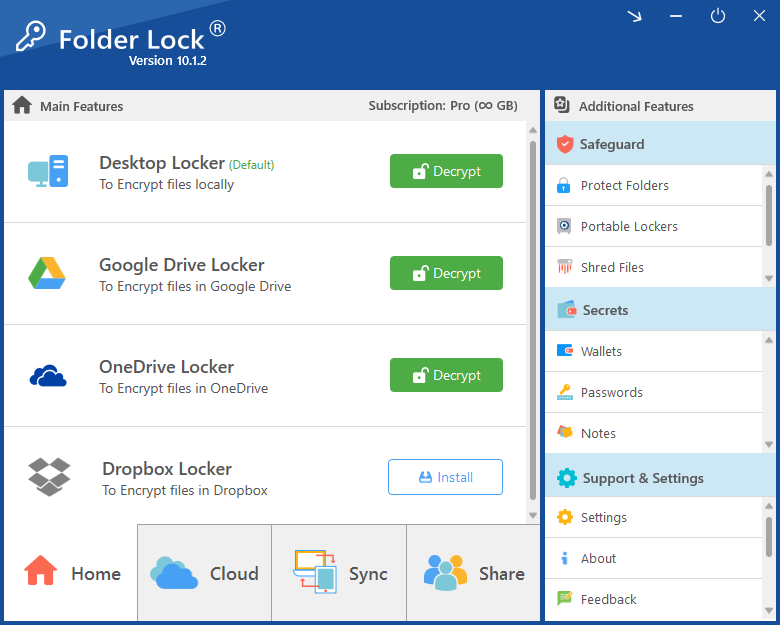
- Install Folder Lock – Download the software from newsoftwares.net/folder-lock and follow the installation instructions.
- Create a locker – Open Folder Lock, choose Create a new locker, set a strong password and choose a location inside your Dropbox folder. Select a dynamic size that suits your needs; the locker will expand automatically.
- Add files – Drag your sensitive files into the locker or use the Add Files button. Files are encrypted on the fly using AES 256‑bit encryption.
- Enable cloud backup – In Folder Lock, go to Backup and choose Dropbox. The app uploads your encrypted locker to your Dropbox account.
- Access the locker elsewhere – On another computer, ensure that Dropbox has synced the locker file. Install Folder Lock, open the locker from Dropbox and enter your password to decrypt. Without the password, the data remains unreadable.
- Use wallet and shredding tools – Store passwords and notes in Folder Lock’s wallet feature, and securely wipe files you no longer need using the shredding tool.
By combining Dropbox’s convenience with Folder Lock’s encryption, you gain a hybrid solution: seamless file syncing plus strong client‑side protection.
Troubleshooting Common Dropbox Issues
Even with a robust system, problems arise. Here’s how to resolve the most frequent complaints.
Dropbox isn’t syncing
When files stop syncing, check the following:
- Internet connection – Ensure your device is online. Sync requires a stable connection.
- Restart Dropbox – Quit the desktop app and reopen it. Some applications lock files; a restart releases those locks.
- Check disk space – Low disk space can halt syncing. Use selective sync or online‑only files to free up space.
- Clear unsynced files – If files are stuck, unsync them temporarily and then resync after restarting.
- Firewall or antivirus – Firewalls may block Dropbox’s ports. Add Dropbox to your firewall or antivirus exceptions.
- Verify date/time – Incorrect system time can cause syncing issues. Ensure your device’s clock is correct.
Files take forever to download
Large folders with more than 250 GB or over 10,000 files cannot be downloaded as a single ZIP. Break the download into smaller chunks or use the desktop app, which can handle larger files.
Dropbox uses too much local storage
Use selective sync or online‑only files to free up space. For older versions of Dropbox on macOS, you might have duplicate apps; uninstall the second version to resolve space and sync issues.
Cache growing too large
Manually clear the .dropbox.cache folder to reclaim space. Remember that the cache automatically empties every three days; manual clearing is needed only for immediate space recovery or when dealing with sensitive files.
Cannot uninstall Dropbox
On Windows, open the taskbar icon, click your avatar, choose Quit, then go to Settings > Apps > Apps & features, select Dropbox and click Uninstall. On Mac, quit Dropbox from the menu bar and drag the application from Applications to Trash. If residual processes prevent removal, open Task Manager or Activity Monitor and force‑quit Dropbox before uninstalling.
Managing Plans and Deleting Your Account
Cancel or change your subscription
Paid plan users (Plus, Professional, Essentials) can downgrade to a free Basic plan without losing files. Log in to dropbox.com, click your avatar, select Manage account and click Cancel plan. Choose a reason and confirm. Downgrades take effect at the end of the current billing cycle.
Deleting your Dropbox account
If you no longer need Dropbox, you can permanently delete your account. This removes your data from the servers, logs you out of all devices and stops syncing.
- Verify your plan – Paid users must cancel their subscription first.
- Delete the account – Log in to dropbox.com, click your avatar, select the settings icon, go to the General tab and click Delete account. In the iOS app, you can delete your account via Account > Settings > Delete account, but you must create a password if you signed in through Google.
- Confirm – Enter your password, select a reason for leaving and confirm. Once deleted, your files in private folders are permanently gone, and you can’t recover the account.
Free vs Paid Plans and OneDrive Comparison
Dropbox offers various plans; knowing their differences helps you decide whether to pay.
| Plan | Storage | Notable features | Notes |
| Basic (Free) | 2 GB | Sync across devices, sharing, offline access for individual files. | Good for light use; no offline folders or advanced sharing controls. |
| Plus / Family | 2 TB | Offline folders on mobile, Dropbox Backup, Vault (until March 4 2025), priority support. | Family includes shared storage for up to six members. |
| Professional | 3 TB | File locking, watermarking, 180‑day file recovery, large file transfers up to 100 GB. | |
| Standard / Advanced / Business Plus / Enterprise | 5 TB to unlimited | Team management, admin controls, end‑to‑end encrypted team folders, advanced key management. | Designed for teams and organisations. |
Comparison with OneDrive
While OneDrive offers 5 GB of free storage compared to Dropbox’s 2 GB, Dropbox allows individual file uploads up to 2 TB, whereas OneDrive caps uploads at 250 GB. Dropbox emphasises rich media handling uploading large video or CAD files is 21× faster and up to 78 % faster for 250 MB files according to a 2023 study. OneDrive integrates seamlessly with Microsoft 365, but Dropbox remains popular among creative teams due to its cross‑platform collaboration tools and high file‑size limits. OneDrive offers features like ransomware detection and a Personal Vault requiring extra authentication; these features are comparable to Dropbox’s two‑factor authentication and advanced key management, but they both lack client‑side encryption by default. Using Folder Lock with either service elevates security.
Frequently Asked Questions (FAQ)
1. Can I use Dropbox for free?
Yes. The Basic plan gives you 2 GB of storage, sync across three devices and the ability to share and collaborate. Paid plans offer more storage and features like offline folders and long‑term file recovery.
2. What’s the difference between syncing and backing up my files?
Syncing keeps the same file across devices: changes on one device propagate everywhere. Backing up creates a copy of your files in the cloud without syncing subsequent changes. Dropbox Backup protects your computer or external drive by copying it to the cloud.
3. How do I recover deleted files from Dropbox?
Go to dropbox.com, click Deleted files, select the file or folder and click Restore. Basic accounts have 30 days of history; paid plans keep deleted files longer.
4. How do I add Dropbox to the iOS Files app?
Install the Dropbox app, open Files, tap Browse, then tap the More icon and select Edit. Enable Dropbox to add it to the Locations list.
5. How can I remove someone from a shared folder?
Go to the folder on dropbox.com, click Manage permissions, click the dropdown next to the member’s name and select Remove. You can decide whether they keep a copy of the folder before confirming.
6. Why is Dropbox not syncing on my computer?
Check your internet connection, restart Dropbox, verify that you have enough disk space and ensure no files are stuck due to locks. Firewalls or antivirus software may block Dropbox; add exceptions if necessary. Selective sync might have removed the folder; re‑enable it in Preferences.
7. How do I make Dropbox files available offline on my phone?
In the Dropbox app, tap the more options icon next to a file and toggle Make Available Offline. Whole folders can be made offline on Plus/Family/Professional plans.
8. Does Dropbox encrypt my files?
Yes. Dropbox encrypts files at rest with AES‑256 and uses SSL/TLS for data in transit. However, Dropbox does not offer zero‑knowledge encryption; employees can decrypt your files if required by law. For client‑side encryption, use a third‑party tool like Folder Lock.
9. What happened to Dropbox Vault?
Dropbox announced that Vault, which provided an extra PIN‑protected space,has been discontinued on March 4 2025. Vaults will become regular folders without PIN protection; files remain encrypted but the added layer of security disappears. To move your Vault contents, go to Settings > General and click Move files. Many users now rely on third‑party tools like Folder Lock for similar functionality.
10. How do I delete my Dropbox account?
First cancel any paid plan. Then log in to dropbox.com, click your avatar, open Settings, go to the General tab and click Delete account. Confirm by entering your password and reason. Deleting is irreversible and removes your data from Dropbox’s servers.
11. Can I back up Dropbox to an external hard drive?
Yes. Connect your external drive, download files or use Dropbox Backup to copy them. On macOS you can also store your entire Dropbox folder on an APFS‑encrypted external drive using the File Provider settings. For Windows, you can download files and manually drag them to your external drive.
12. How do I make my Dropbox files online‑only?
Open the Dropbox app, go to Preferences > Sync and toggle online‑only files. You’ll see placeholders in File Explorer or Finder, but the actual data stays in the cloud. Opening a file triggers a download.
13. Can I remove Dropbox from my computer without losing files?
Yes. Uninstalling the app doesn’t delete your Dropbox account or files. On Windows, quit Dropbox and uninstall it from Apps & features. On Mac, quit Dropbox and drag the app to Trash. The Dropbox folder remains on your hard drive as a local copy.
14. What’s the difference between a shared link and a shared folder?
A shared link allows recipients to view (or, if allowed, download) a single file or folder without joining your Dropbox. They can’t edit unless you enable edit permission. A shared folder invites collaborators to add, edit or delete items depending on their role.
15. How can I prevent collaborators from inviting others to my shared folder?
If you’re the owner, open the folder settings, click the settings icon and under Manage access choose Only the owner or Team members who can edit. This restricts who can change membership.
Conclusion
Dropbox remains a versatile tool for individuals and businesses, but unlocking its full potential requires knowing the right steps. From installing the desktop app and creating shared folders to troubleshooting sync problems and managing your plan, this guide has covered the essential workflows for 2025. Security is a recurring theme: Dropbox encrypts data in transit and at rest, yet it isn’t zero‑knowledge, leaving room for improvement if your files are highly sensitive. By pairing Dropbox with Folder Lock, you gain client‑side AES 256‑bit encryption, password wallets and secure deletion tools all while enjoying seamless sync and sharing. Whether you’re a freelancer uploading huge video files or a family sharing vacation photos, the combination of Dropbox and Folder Lock offers convenience without compromising privacy.