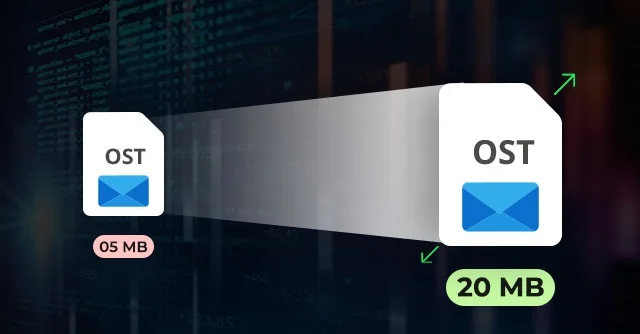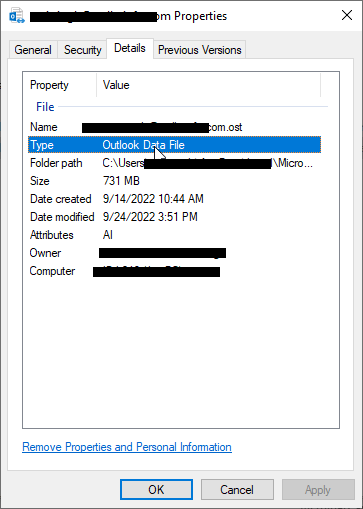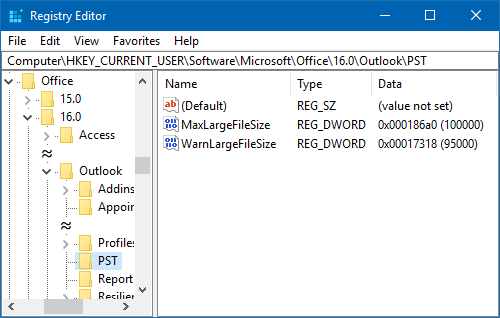Introduction:
All executives working on Outlook are aware of the Offline Storage Table (OST) files. These files keep a local copy of data from Exchange Server, IMAP, Office 365, or Outlook.com accounts. These data files (.ost) also let the user access previously downloaded email messages, contacts, and other data even without an internet connection. The modifications done during this (offline) period will be synced automatically with the restoration of the Internet. Experts strongly advocate for the space optimization of .ost files. In the absence of such optimization, these files may get corrupted.
OST File Size: Let’s understand via below illustration:
| Outlook Version | File Size Limit |
| 2021, 2019, 2016, 2013, and 2010 | 50 GB |
| 2003 and 2007 | 20 GB |
| 2002 and earlier | 2 GB |
Let’s decode why increase OST file size. It is beneficial in many ways. Firstly, it minimizes the risk of performance issues like sudden freezing or crashing. Secondly, it prevents slow folder opening issue. Thirdly, it also prevents sync issues with the Exchange Server. If you are the one who wants to know about Ways to Increase the OST file size in Outlook then this post is just for you. Additionally, this guide will also shed light on an OST to PST Converter tool.
Why Increase OST File Size?
There are multiple reasons for increasing Outlook data file (.ost). Some of them are listed below:
- Prevent Operational Issues: If the user increases OST size, it prevents issues like app freeze, sluggish folder opening, etc.
- Prevent Errors: An oversized .ost file means an invitation to multiple errors (like OST file has reached the maximum size). This bombardment of erros can be prevented by increasing .ost file size.
How to Increase the OST file size?
Any user can increate the size of a Unicode OST file size to 4096 GB (4 PB). But this is not advisable. The below guide will shed light on the process steps. Users opting for such action must keep in mind that they can only increase the size of Unicode OST files. These steps will not work on files created in older ANSI format.
Follow the below steps (to ascertain if the file is Unicode or ANSI):
- Explore Outlook.
- Browse File.
- Go to Info.
- Then hit on Account Settings > Account Settings > Data File.
- Select the .ost file.
- Press File Location (A window will display the OST file).
- Right click the data file. Then hit on Properties.
- Press Details. Then investigate Type.
- While UNICODE displays it as Outlook Data File, the ANSI shows it as Personal Folders File (97–2002).
Now you have discovered that the .ost is Unicode. Follow the below guide:
Method 1: Modify Registry Settings:
First decode the word ‘Registry’. When any application (like Outlook) is installed on Windows, it creates certain registry keys. We need to modify the settings of such keys to perform this task (increase OST file size).
Follow the below guide:
- Browse Run dialogue box by pressing Windows + R keys.
- Now type Regedit. Press Enter. A window featuring Registry Editor will open.
Now browse the following location:
| Outlook Version | Location |
| 2003 | HKEY_CURRENT_USER\Software\Microsoft\Office\11.0\Outlook\PST |
| 2007 | HKEY_CURRENT_USER\Software\Microsoft\Office\12.0\Outlook\PST |
| 2010 | HKEY_CURRENT_USER\Software\Microsoft\Office\14.0\Outlook\PST |
| 2013 | HKEY_CURRENT_USER\Software\Microsoft\Office\15.0\Outlook\PST |
| 2016, 2019, 365 | HKEY_CURRENT_USER\Software\Microsoft\Office\16.0\Outlook\PST |
Note: The word ‘PST’ written at the end of the path might confuse you. Don’t get confused. Both OST and PST files can be made larger using the location and keys.
So, you have discovered the location. Now click right. After this create two DWORD (32-bit) values:
- WarnLargeFileSize with value 4090445042.
- MaxLargeFileSzie with value 4294967295.
You may also use the values in the image.
- After this, save the modifications.
- Restart the system.
Method 2: Use Group Policy Settings (Enterprise Users):
It is an advanced method. Login as an Exchange administrator and follow below steps:
- First and foremost, confirm that ADMX/ADML Administrative template files are installed on the server. (These files are required to set Group Policies for Outlook)
- Browse User Configuration.
- Go to Administrative Templates.
- Then click Microsoft Outlook [version].
- Navigate to Miscellaneous > PST Settings.
Now make following modifications:
– Set Large PST: Absolute maximum size. Add value 4294967295 or lower.
– Set Large PST: Modify the ‘Warn file size’ to 4090445042 or lower. Technically the value must be lower than the ‘Large PST: Absolute maximum size’ setting.
Once changes are modified, re-start the device. Changes may take some time to reflect.
We have learned how to increase OST file size. However, such action can lead to certain issues including slow performance, inability to receive/ send fresh emails, sync issues, etc. This action can also cause the issue of inaccessible Outlook .ost file. Now the question arises how to fix the issue of inaccessible data file (.ost). Well, to resolve such issue, we need to take the help of any OST to PST Converter software. Such tool can help you to convert an inaccessible OST into a portable .pst file. Tools like Stellar Converter for OST are advanced enough to recover mailbox data including large attachments, deleted emails, etc. with utmost accuracy.
Conclusion:
Many users often query about “Ways to Increase the OST file size in Outlook.” In the above guide, we have shed light on circumstances demanding such modifications. We have learnt that by increasing such a size, a user can offer more space for emails, attachments, etc. The guide also shed light on 2 methods (Registry Editor and Group Policy) of increasing the size of data file. Such a scenario may cause different issues including an inaccessible .ost. To overcome such a situation, we can employ any OST to PST Converter. Such tools are reliable. Tools like Stellar Converter for OST are widely recommended by MVPs and IT admins. It can efficiently convert the inaccessible data file to usable PST. The tool doesn’t require the original Exchange profile or server. Most importantly, the tool also preserves the original folder structure and hierarchy.