Computers slow down over time. Apps pile up, junk files gather, and your system gets bogged down. You may also notice longer boot times of Advanced SystemCare, annoying pop-ups, or strange behavior. If this sounds familiar, don’t worry—you’re not alone.
Luckily, there’s a simple tool that can help. Advanced SystemCare is a PC Cleaner that does a great job of fixing these common issues. It clears out unwanted files, speeds up your system, and protects your privacy.
This article will show you how to use Advanced SystemCare 18 Free to restore your computer to optimal performance. No complicated steps. No confusing menus. Just real help, Step by Step.
What Is Advanced SystemCare?
Advanced SystemCare is a tool developed by IObit to help Windows users clean, optimize, and protect their systems. It’s packed with tools, but it’s still easy enough for anyone to use—even if you’re not great with computers.
With just a few clicks, it can:
- Clean out junk files that waste space
- Fix broken shortcuts and errors.
- Stop background programs that slow down your PC
- Protect your system from online threats.
- Manage your startup items.
- Boost internet speed
And the best part? The basic version is free.
Why Your Computer Slows Down?
Before we go into how to use Advanced SystemCare, let’s talk about why your PC might be slowing down:
- Too many startup programs – Apps that launch every time you start your computer can drag down your speed.
- Junk files and cache – Old files left behind by programs and browsers take up space and slow things down.
- Broken registry entries – These can cause errors or crashes.
- Running background apps – Unneeded apps running in the background use memory and processing power.
- Malicious threats – Spyware or unknown add-ons can affect your system and privacy.
Advanced SystemCare helps with all of this using a single tool.
The Main Dashboard Explained
When you first open Advanced SystemCare, you’ll see a simple screen with several tabs:
- Care – The main scan area
- Speed Up – Tools to improve performance
- Protect – Security features.
- Software Updater – Updates for your installed programs
- Toolbox – More features like disk cleaner, driver updater, and file shredder
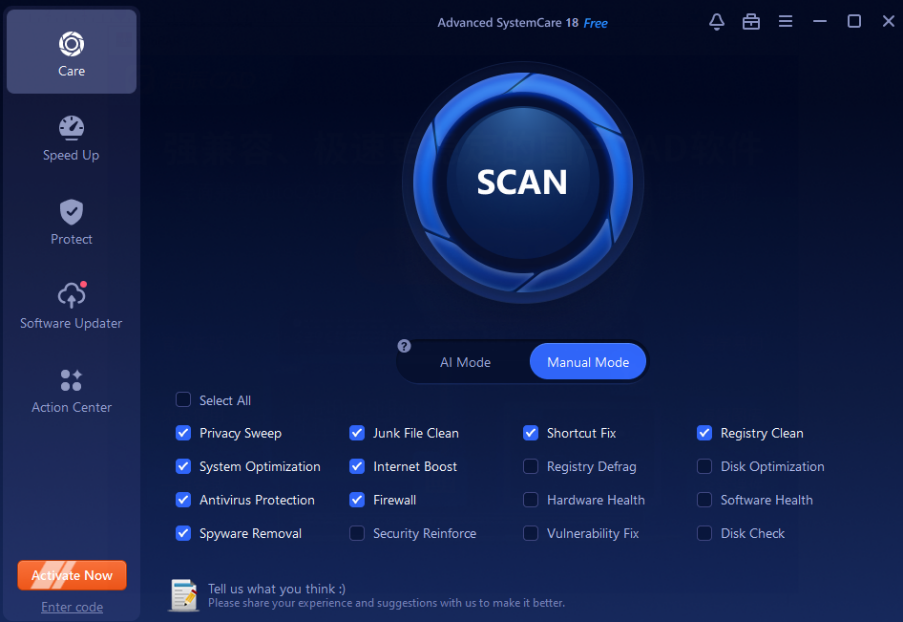
Everything is easy to find, and you won’t get lost.
Full System Scan: Clean Your PC in 5 Easy Steps
Let’s walk through a complete system scan using the Care feature.
Step 1. Downloa Advanced SystemCare for Free
Go to the official Advanced SystemCare page. Click Free Download. Follow the on-screen instructions. Once installed, launch the program from your desktop. Now your PC is ready for a complete checkup.
Step 2: Open Advanced SystemCare
Double-click the icon to open it.
Step 3: Go to the “Care” Tab
This is where you’ll find options like:
Junk File Clean, Registry Fix, Privacy Sweep, Internet Boost, System Optimization, Shortcut Fix.
By default, most of these are already selected. You can leave them as-is.
Step 4: Click “Scan”
The scan begins. It checks every area you selected.
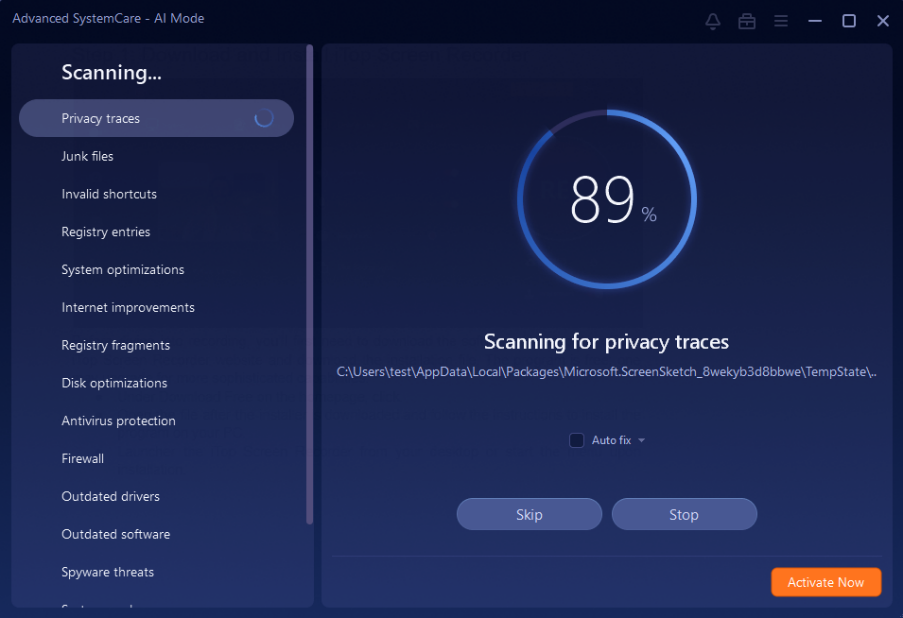
Step 5: Review the Results
After the scan finishes, it displays the findings, such as the amount of junk space that can be cleaned or the number of registry issues detected.
Step 6: Click “Fix”
Click one button to fix all the problems. That’s it—no need to do anything manually.
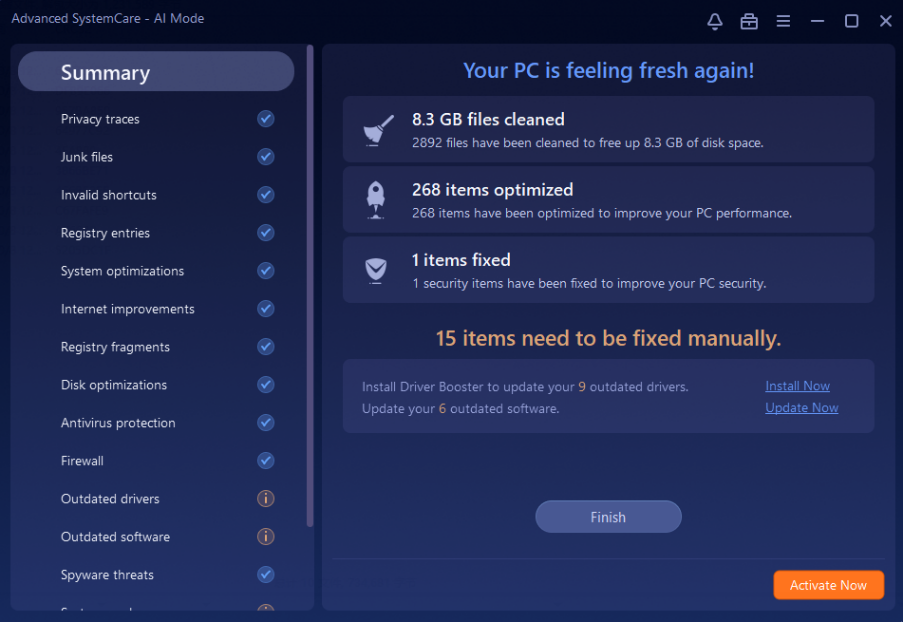
Speed Up Your Computer: Use Turbo Boost
The Turbo Boost tool is great if your computer feels slow while gaming, working, or even browsing.
To use it:
- Click the Speed Up tab.
- Click Turbo Boost.
- Choose a mode (Work, Game, or Economy).
- Click Turn On.
Turbo Boost stops unnecessary services and background tasks, giving your system more power to focus on what you want to do.
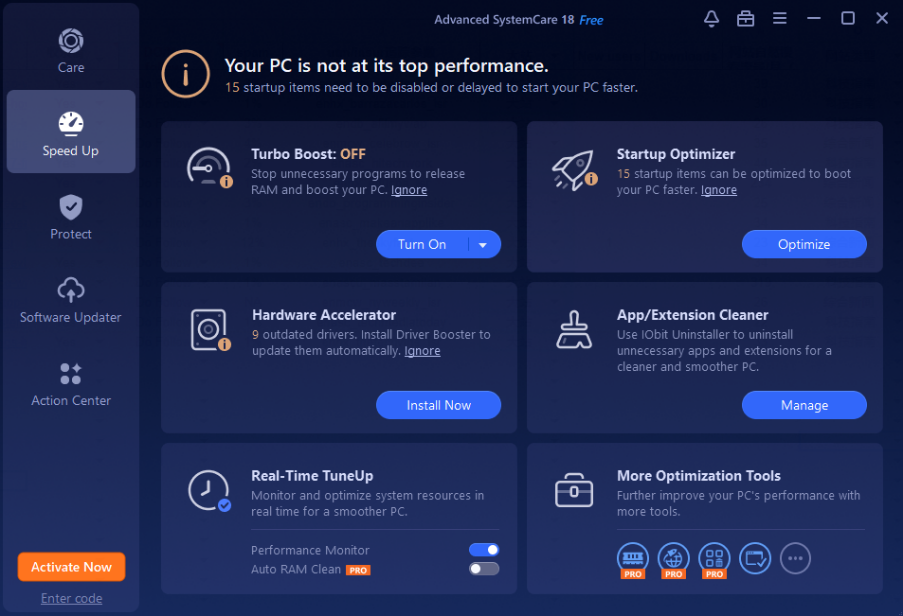
Stop Slow Startup Times: Use Startup Optimizer
Do too many programs start when you turn on your computer? No problem.
- Go to the Speed Up tab.
- Click Startup Optimizer.
- Turn off or delay items that don’t need to launch right away.
This can cut your startup time in half, depending on the number of apps that are loading at boot.
Enrich your scroll with one more read we think is worth it.
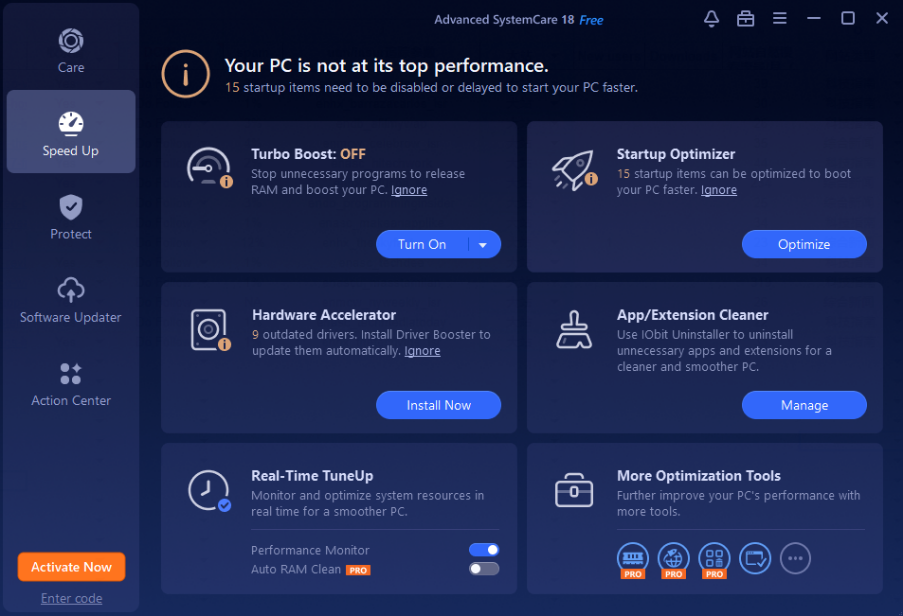
Protect Your PC with Built-in Security Tools
Advanced SystemCare isn’t just a cleaner—it’s also great for basic protection.
Browser Protection
This tool keeps your browser settings from being changed by bad extensions or software.
Surfing Protection
Blocks harmful websites and pop-ups that may try to steal your data or install spyware.
Email Protection
Helps stop emails with harmful links or files.
Privacy Shield
This scans your system and blocks apps from reading sensitive files or tracking your habits.
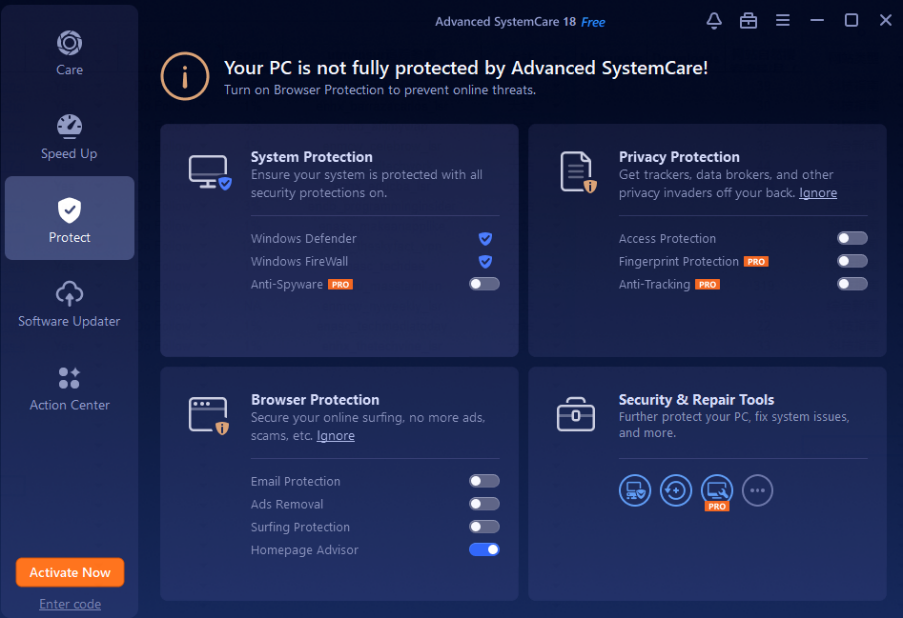
If you’re not sure what to enable, leave everything on. The tool takes care of the rest.
Toolbox: The Extra Features That Make a Big Difference
This section is like a toolbox complete of helpful extras. Here are some of the top tools:
Software Updater
Checks if your apps are up to date and lets you update them in one click.
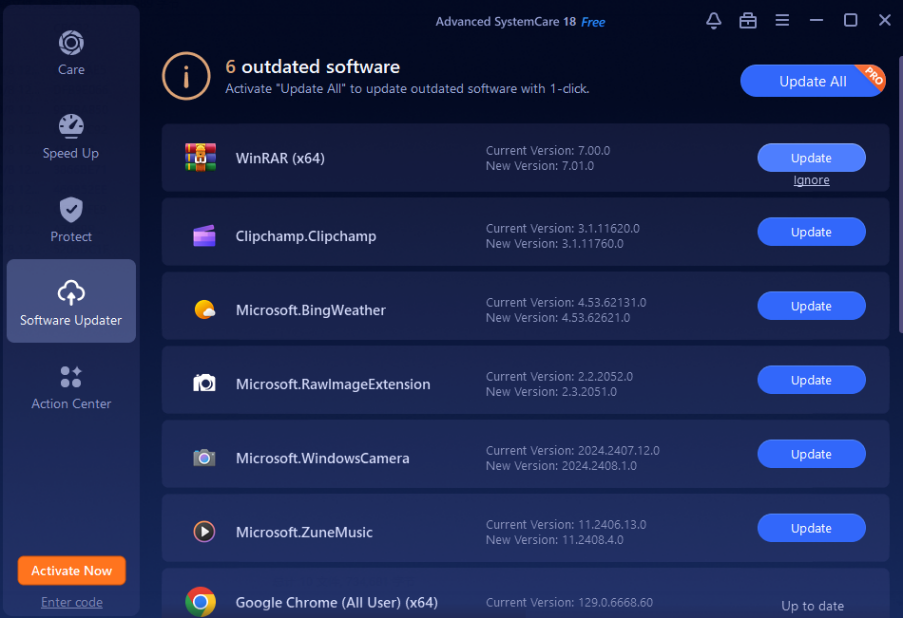
Disk Cleaner
Removes hidden files that occupy space.
Internet Booster
Makes simple tweaks to improve your internet speed.
Registry Cleaner
Cleans old and broken registry entries.
File Shredder
Securely deletes files so they can’t be recovered.
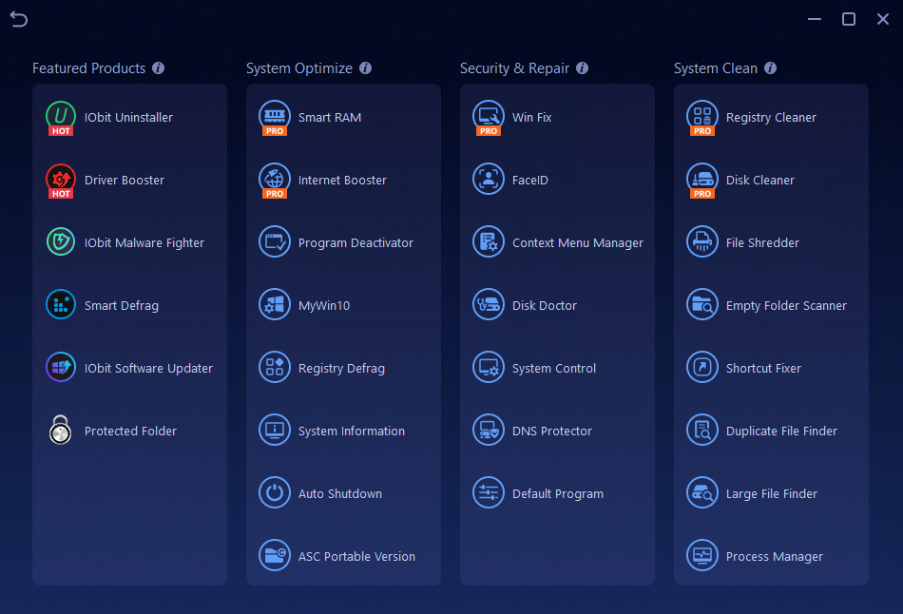
Performance vs. Cost: Is the Pro Version Worth It?
The free version does a great job, but the Pro version offers more:
- Auto RAM clean
- Better real-time protection
- Auto updates
- Scheduled cleanups
- Faster internet boost
- Deeper scan and fix
If you’re using your computer for work, gaming, or storing private information, the Pro version may be worth it. But even the free version gives solid results.
Best Tips for Regular Use
Here are a few things to keep in mind to get the most from Advanced SystemCare:
- Run a full scan at least once a week
- Enable Turbo Boost during games or when working on large files.
- Keep Privacy Shield on if you store personal data.
- Use Software Updater every month.
- Check Startup Optimizer after installing new apps.
These small steps can save you time and stress in the long run.
Conclusion: Keep Your PC Clean and Fast with Ease
If your computer is slow, lagging, or acting strange, don’t wait until it crashes. Advanced SystemCare gives you all the tools you need in one easy-to-use PC Cleaner. It’s free to use, safe, and trusted by millions. Give it a try and see the results for yourself.
Hungry for more knowledge? Our full library is open to explore!






